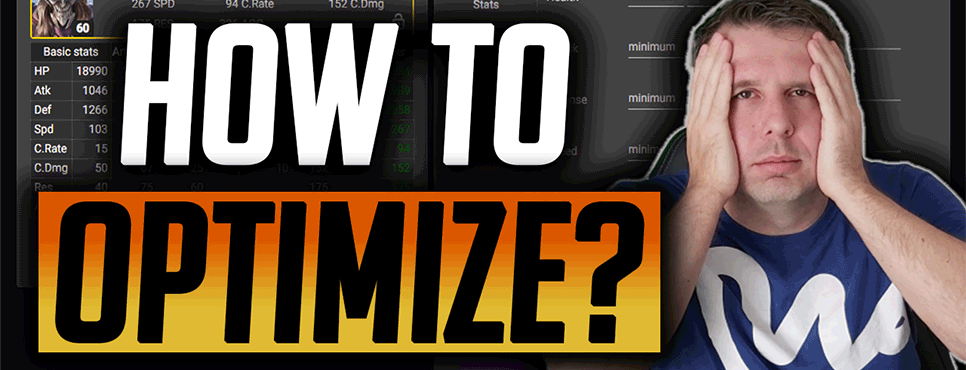
Understanding The HellHades Gear Optimiser!
First things first. What do you need to run the HellHades gear Optimiser?
Windows/MacOS:
You can install the Raid Optimiser Extractor on Windows or MacOS. We support Windows 10 or Higher and you must be on Catalina or Higher for MacOS. In order to use the extractor, you need to run Raid Shadow Legends through Plarium Play on both OS (Bluestacks will not work).
Mobile Devices:
The optimiser now supports remote extraction and optimisation – read more about this update here.
Now if you have the right requirements to run the optimiser we need to see what level of membership you need from the HellHades website.
All memberships run the optimiser from Common to Legendary, there are premium features for those with higher levels of membership but the optimiser will be able to be installed on all levels of membership!
Installing the Optimiser!
To Install the optimiser you’ll need to have Plarium Play open on your pc. Click Download Installer which will give you a folder named “setup”. After you click that your antivirus may prevent you from opening it so click “more info” and then “run anyway”. Another popup will appear, click install.
Now the file is on your pc! Click “Download Archive” which will download another file onto your pc. Click the file and double click the file which says “HellHades.ArtifactExtractor.exe” and extract all. Save it to a place which you’ll remember.
The logo should change in that folder to the HH logo. Double click that file again and click “more info” then “run anyway”. This will take you to the log in screen and all the installation is complete!
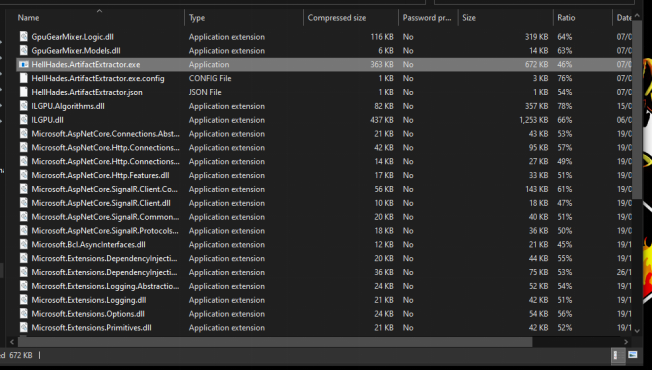
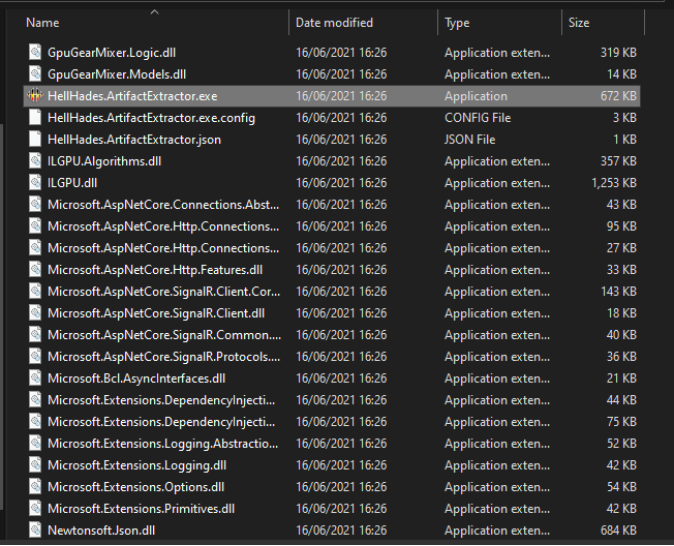
Logging into the HellHades Artifact Opimiser!
Start RAID: Shadow Legends on Plarium Play and start the Raid optimiser application. Both these applications must be running on the same computer to be able to get updates from the game.
Log in using your HellHades.com username and password.
Check “Remember me” to store your username and password.
Click “Login”.
After successfully logging in to the optimiser application, the main window is displayed.
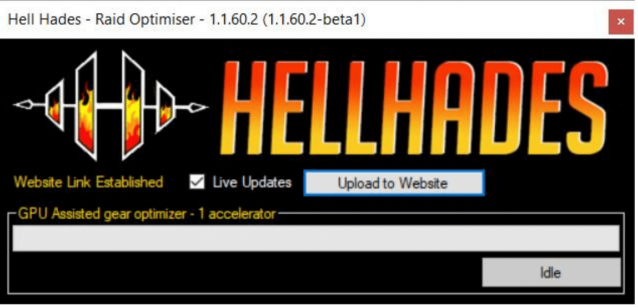
Uploading the data to the website
For the optimiser to know what champions and artifacts you have, you must click “Upload to Website”. This will extract the information from the game, upload it to your account on the optimiser server and open the optimiser website. If your account information in the optimiser is out of date, use this button to upload the latest data.
Note that Raid: Shadow Legends must be running on the same PC to be able to update.
Live Update
To update what the optimiser knows about your account, you use the same “Upload to Website” button, or check “Live Updates” which periodically extract data from the game and if there are any changes to your artifacts or champions, it’s sent to the optimiser server.
Note that Raid: Shadow Legends must be running on the same PC to be able to update.
GPU Assisted gear optimiser–x accelerator
If you have a compatible graphics card, you can utilise the GPU accelerated gear optimiser. If this text says “NO GPU ACCELERATOR DETECTED”, your graphics card is not supported.
Live Refresh
Live refresh is only visible when the optimiser application is running on a PC. Clicking it will trigger the optimiser to extract the latest information from Raid: Shadow Legends and update the information on the website.
Note: Both the optimiser application and Raid: Shadow Legends must be running on the same PC to be able to use Live Refresh.
Champions
Type part of or the full name of the champion you want to find. Click a champion to see their details page, where you can optimise their gear.
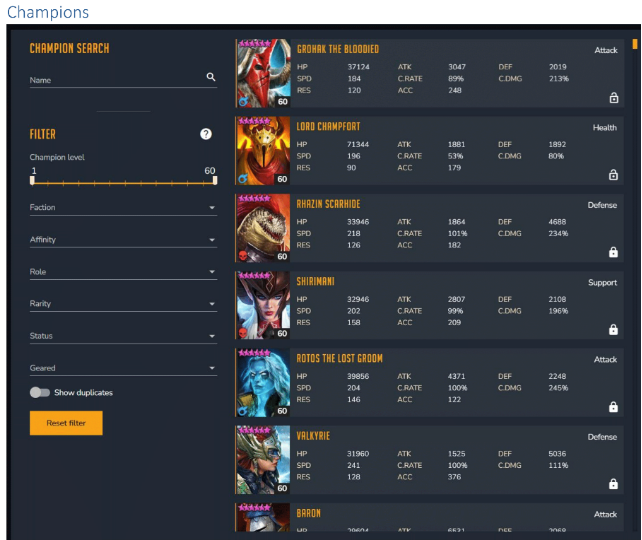
After clicking a champion, you’ll see their details page. It displays the champions current artifacts. If this is not what is in the game, you need to update the optimiser data. See section “Upload to Website”.
Maxed Primary Stats
If you want to see what the gear would look like with the maxed primary stat then check the switch and the optimiser will assume all the artifacts are level 16.

Lock Champions
This will lock the artifacts used by this champion to make sure they are not suggested to be used by other champions when optimising gear. This can be overridden while optimising.
Hero to Maximum Level
Enabling this makes the optimiser treat this champion as if it was 6 starred level 60, fully ascended (but not booked).Use this option to optimise builds that are optimal when a you max the champion rather than its current stats. The best gear for a champion is not necessarily the same for a maxed 6*level 60 as a 5* level 50.
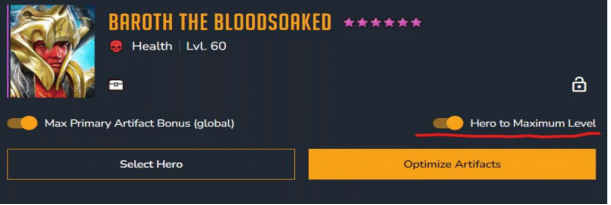
Optimise Artifacts
Optimise artifacts opens the gear optimiser. This button is only visible when the artifacts filter is displayed to the right. When the optimiser is displayed to the right, “Select artifacts” is displayed instead.
The Equipped Artifacts tab
Shows you which artifacts the champion is currently using(or if you’ve changed them in the optimiser, the artifacts you are currently trying out).
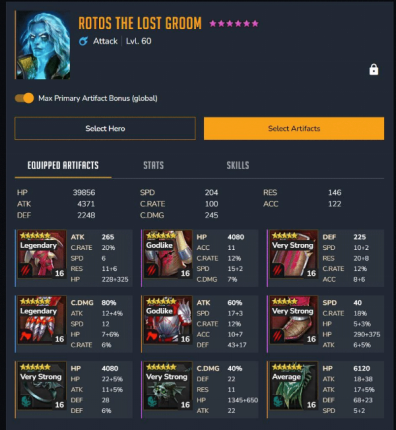
The Stats Tab
Shows you in more detail where the stats come from. Will also display a comparison when hovering over a suggested build from the optimiser.
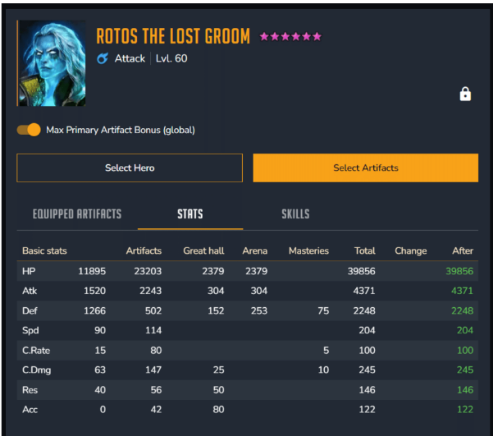
The Skills Tab
Shows you how much damage this champion’s skills do with the current artifacts. Will also show a comparison when hovering over a suggested build.
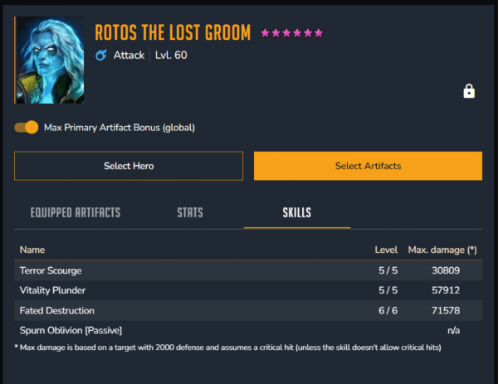
Select Artifacts
Allows you to filter and try on artifacts before making any decisions that cost silver.
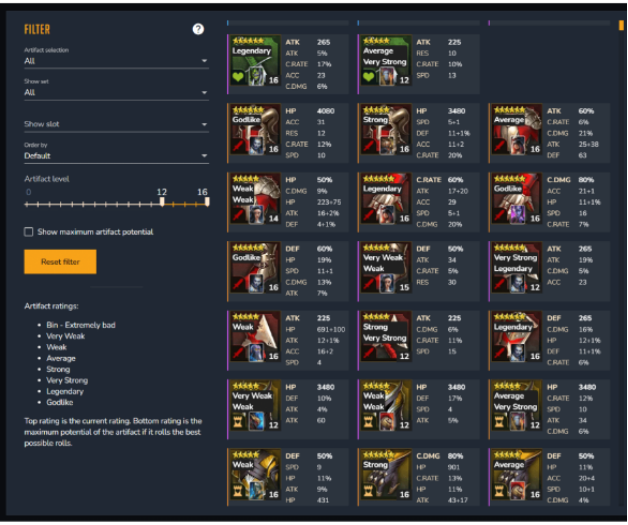
Here’s a demo for you to follow!
Let’s start with a quick example and then go into the nitty gritty details. Say I want to build Saito to speed up my Undead Hordes Faction Wars 21 team. Make sure the Raid optimiser application is running on your PC and that the optimiser is visible on the right side, like this. If artifacts are displayed on the right, click the “Optimise Artifacts” button.
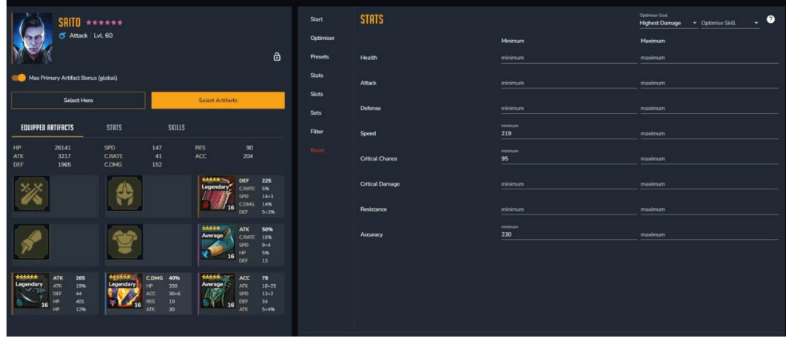
1. Click the Optimiser tab and select “GPU Assisted”
2. Click the stats tab and select” highest damage”, and “highest overall”.
3. For Saito we’d preferably like 200 speed, 100% crit rate and 230 accuracy. So we’ll enter them into the minimum values.
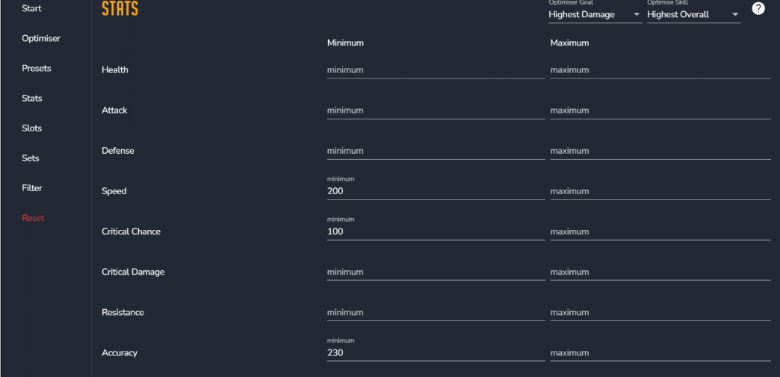
4. Click “Sets” to verify, no specific sets are required or deselected!
5. Click” Filter” to make sure we include equipped artifacts, but not those of my locked champions. I also want the optimiser to treat all artifacts as maxed. We leave the minimum artifact level at 8 (you shouldn’t have any artifacts that aren’t rolled to at least 8 anyway).
6. Click “Optimise” on the bottom of the page!
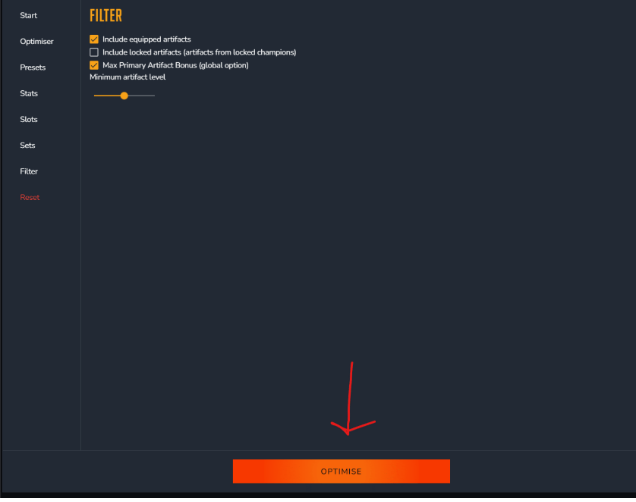
7. This brings up the “Start Optimising” tab.
8. Leave the search limiter and check the summary then start Optimising!
9. Check the results and click the build you want!
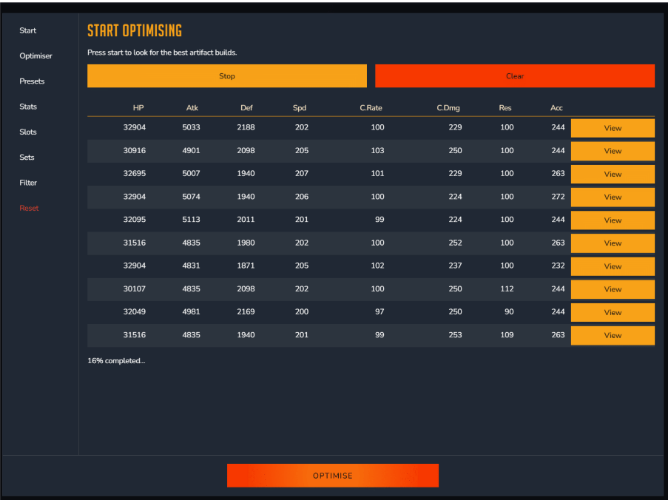
Note: When you click “Equip”, It does not equip the artifacts in Raid. Only in the optimiser user interface, for you to be able to optimise a whole team before doing any actual re-gearing in the game!
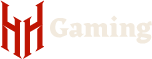

Hello there. I decided to give this a try, but having issues. I followed the instructions (dowloaded Installer, extract archive, logo shows, even updated Installer….and Plarium Play was open during all of this…NOT RAID). However, when I click on the HellHades.ArtifactExtractor.exe (the application with the logo…i even have a desktop shortcut), it shows that it is opening, but nothing happens. No errors, no windows….nothing. Any suggestions?
No longer works with Acrizia – immediately returns zero results
Dose not show warmaiden in the search bar???
shows in team suggestions only :(
a very nice tool to get crit rate and accuracy up to mark…
I can no more change stat priority, it is locked when i add some number to some stats.
I cannot see a search bar?
Graet tool, TY for providing this for Mac – finally I an start keepinmg up! Good work!!
Does this work for ChromeOS?
I did what was said. I it all I get is a continuing INIZIALIZING. But can’t use anything.
hello, i can’t launch the app, when i use the download method, it says “error failed to initialize the installer”. Then i extracted the archive and tried to launch the app directly from the launcher of the extracted archive and it worked but when i put my login codes in, it says “Invalid username and/or password”. PLS help me !!
Your login details are your HellHades website login details. The failed to initalise is normally resolved by restarting the PC. If you still struggle – head over to our discord (https://discord.gg/hellhades) and use the Optimiser channels for help.
Running optimizer for CB Nightmare. When I tell it to suggest a team, it shows a team and says it averages over 100 million damage. But, when I actually use that team in the game, the result is less than 10 million. When I use a different team, I consistently get over 15 million. And when I put the suggested team into the optimizer, it only optimizes 3 of the 5 champs and says it can’t optimize the other 2. Even when I tell it to only optimize those 2 champs, it still says it can’t optimize them. this is all done using the basic setting. Why does it so greatly over state the damage the suggested team will do, and why won’t it optimize certain champs? I’m thinking that I don’t understand what this tool is supposed to do.
And why does it not suggest the team that I am actually getting the best results from? It keeps picking champs that are not fully ranked up and have no masteries and no books, while ignoring champs that are at 6 – 60, full masteries and at least some books.
It’s not letting me optimise my gear I really need help I have been playing for ages and I am only just at level 20 dragon
I keep getting “No compatible GPU detected.” Any way around this??????
I was a bit disappointed by the “Teams” section, I thought it would go through all your champs you own AND gear and tell you how to build them. Instead it gives you the “dream team” of champs you do own, but puts them at unachievable stats for none-whale players.
I suspect that is why some failed to optimize some of the champs because it can’t find the gear to get the stats that champs needs? Just guessing but kind of frustrating when it fails to optimize the complete team it suggested. I ran it a few times on same team and same to champs fail and it is those with the highest speed and specific builds for CB.
What an awesome tool! I have progressed more in all areas of the game the last 6 hrs than I did the last 6 months. I appreciate the hard work and dedication required to provide a tool like this for your community. Thanks for all you do!
Team Optimizer is a nice add. I like the suggest a team too. It would be nice to have an option to suggest teams as already geared.
Have optimised my team through team suggestion tool (helicath,occult,ninja,warcaster,seeker) with all gear suggested etc to the point where change column is zero now across all champions on the optimiser. Some fully booked some not, with some being max 60 and some not. Put them in to optimise as is (not as max). Two main issues…
1) Team just dies …nowhere near unkillable
2) speeds showing on the game when looking at champions stats is slightly different to what the optimiser is showing? (Even after refreshing etc).
Am i doing something wrong/missing something? This is for UNM clan boss void.
Dumb question, but is there a way to make the optimizer only suggest full set combinations and not individual piece mix match for optimal stats? A lot of sets nowadays have so many amazing passives that it’s really not all about the best flat stats if you can get a bonus like from relentless or Bolster.
Im currently on my my Mac and I cannot find a download link to the optimiser?
When i click the optimiser its covered in raid popups about the optimiser and no links
You can grab it from here https://raidoptimiser.hellhades.com/
Just went through the free gear exchange with your helpful app, many thanks.
question/suggestion
is there any way for the system to flag what stats don’t meet required minimums?
spent some time going through the process and guessing which stat to decrease to get a build.
cheers
Hey. is the optimzier working for everyone? or is it only me?
when i open optimizer and click upload to website i get a white site. Same if i go to hh website and click on optimizer i get anther white window. Im Premium and dont know what to do :D
Try pressing CRTL+F5 we moved server yesterday so you might have the old server cached