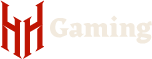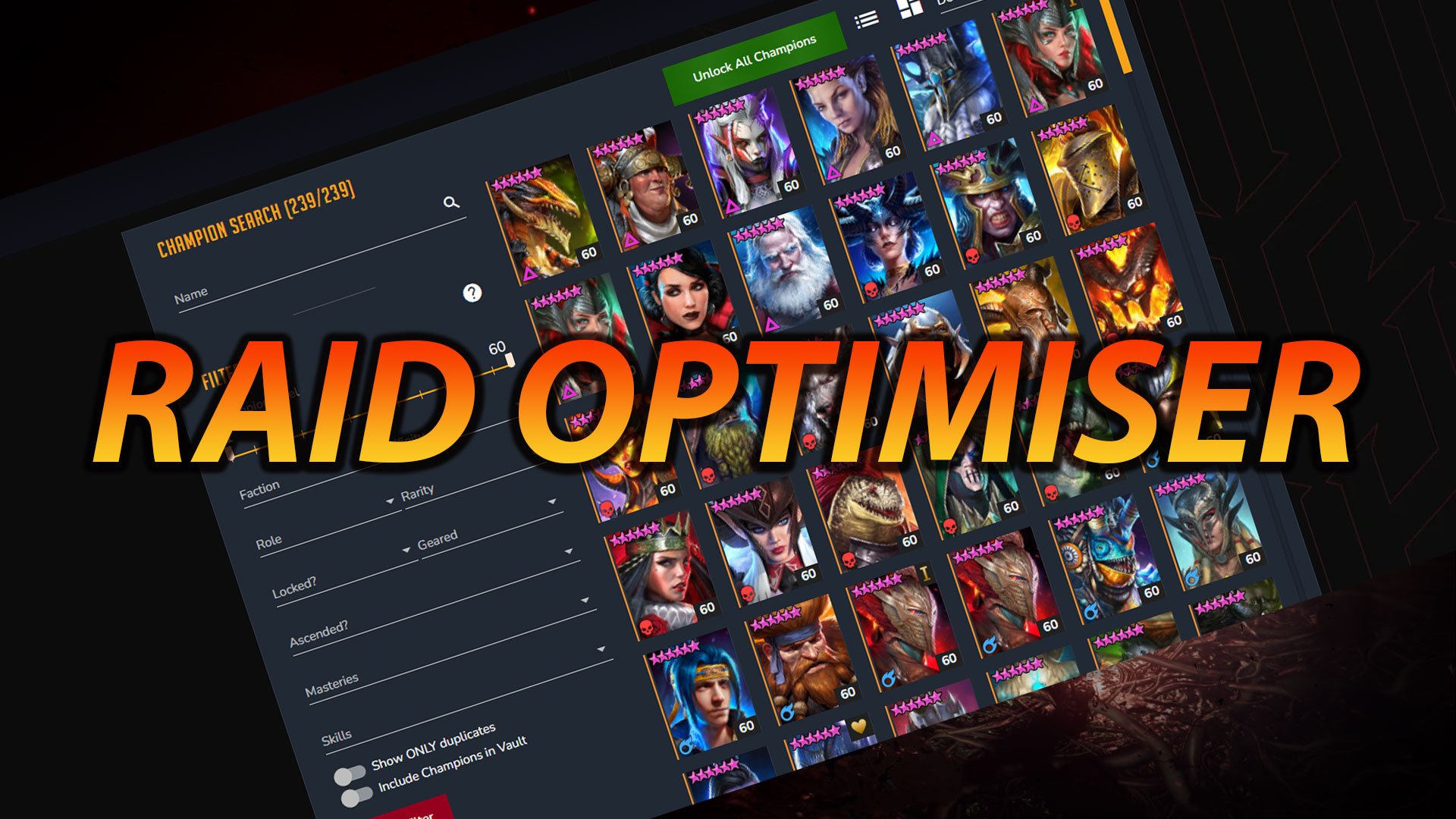HellHades Optimizer Troubleshooting Guide
The Optimiser is a powerful tool to help find you the best build for your champions in Raid Shadow Legends. Knowing how to use it efficiently can help you reduce the time it takes to find builds and also return the best results. This guide answers some of the common questions users face and some solutions for issues you will find as you use the optimiser.
For a complete tutorial, check out HellHades video below with a step by step guide on optimising champions. If you continue to face issues are checking out the answer below, head over to our Discord community here. We have a section dedicated to website and optimiser issues.
Frequently Asked Questions
Below are answers to a range to questions we see from the community on a daily basis.
Yes, the optimiser has no malicious code and will not read anything on your computer other than the information required to retrieve your account data from Raid Shadow Legends. Our application is whitelisted amongst many traditional Anti-Virus and Anti-Malware software. Some ultra-secure applications or extremely high security settings may flag the programme as dangerous due to the nature of the programme (It needs to read into an active process i.e. Raid which can be deemed as dangerous code by some automated checks).
If you have any concerns, feel free to join our discord community and discuss this directly with us.
The optimiser works by reading your Raid account that is open in Plarium Play. Therefore to upload to the raid optimiser website, you need to use Plarium Play, with the extractor open and Raid Shadow Legends open.
Alternatively, you can upload your account via our Remote Extraction tool in the Optimiser.
The optimiser is supported on mobile. Use our remote extractor tool to upload your account data and then Remote Optimisation to find new builds.
Note: Features such as Auto-Equip and Auto-Sell from Mobile currently are not supported!
MacOS Optimiser is now available to use for all users of any membership tier. We currently support MacOS Catalina 10.15.7 and higher (please check you are upgraded to support this)
Note: Auto-Equip and Auto-Sell features are currently not support on Apple Mac and we are continuing to explore if there is support for this feature on this OS.
FOR WINDOWS: You should download the Installer from the Raid Optimiser website. Once this has been downloaded and you run the installer, the extractor will be installed to your machine along with an updater. When we release new versions (either through feature updates to our extractor or to ensure continuity with Raid updates), you can easily update the extractor without downloading a new installer by following these steps:
- In Windows, hit the spyglass/search bar and search for the HellHades Artifact Extractor.
- If you have an option to “Check for Updates” select this otherwise right click on the Hellhades Artifact Extractor and select Open File Location. In the corresponding folder, select Check for Updates
- This will open the installer, Click on Update to complete the Update to the latest version (ensure you have the extractor closed whilst doing this)
FOR MacOS: When a new version is available, please download the installer from the Raid Optimiser Website
When you subscribe to hellhades.com you can join on a free membership (Common) or a number of paid memberships (Uncommon+). To unlock all of the premium features in the Optimiser such as Skills Tab, Artifact Ratings and Team Suggestion Details, any paid membership is required. This means an Uncommon or higher membership will unlock all the features.
Normally, from the moment you upgrade it should take no longer than 5 minutes for your premium features to activate. If you still do not have the features, follow these steps:
- Sign out of https://raidoptimiser.hellhades.com/ (use the menu on the top left)
- Restart the Hellhades Artifact Extractor (the tool you use to upload to the optimiser)
- Upload to Website from the Hellhades Artifact Extractor
The GPU optimiser offers the best results for your account and coverage is very good.
We support cards from NVIDIA, AMD, ATI, Intel and any card that supports openCL 2.0 and now openCL 3.0
For NVIDIA specifically we support GPU’s with a compute capacity of >= 3.0. Check the list here if you’ve got an NVIDIA GPU: https://developer.nvidia.com/cuda-gpus
Yes! We now support Auto-Equip from Windows Extractor. You must use the Windows based extractor and have your Roster screen open on the character you plan to equip. Once there you can click “Equip In-Game” from an optimisation result or saved build to equip the current build on your character directly in game.
Additionally, we also support Auto-Sell features where you can queue up a number of artifacts in the optimiser and instantly sell in-game. You can learn more about these new features in our dedicated video here.
Yes, if you want to run multiple instances of raid and choose the right process to read update the optimiser website from you can follow the steps below:
Start the HellHades Artifact Extractor with a command lime argument with the process ID of the Raid Process you want to use:
Note: the Upload to Website will not like this method however the live updates and live refresh will work.
Yes, you can provide a link which allows a person to view your champions, artifacts and teams you use in your raid account. This is a read only view for them to check out your builds. You can choose either a live share link or if you are premium you can create a snapshot, which saves your artifacts and builds at the point of creating the link (meaning changes will not show up until you create a new link).
To access the share menu, click on the share icon in the top menu on the raidoptimiser.
Each user has a unique ID that is associated with their optimiser account. If you have been asked to provide a support ID, you can find this on the Hellhades Artifact Extractor in the Status box. This helps our team find and assess your account for further troubleshooting
Troubleshooting
Below are common solutions to problems you face when using the optimiser
When Plarium perform patch updates to their client, we also need to update to their new version. This will normally happen shortly after the patch is released. We announce all downtime and version updates in our discord community in #website-optimiser-announcements. Join our community to keep up to date with the latest information.
The GPU Optimiser has 3 modes that can be set for your optimisation task, Balanced, Damage and Survivability:
- Balanced: This mode is ideal if you need your champion to reach certain stat milestones but you neither care for damage or survivability. You can set priority stats which prioritises builds and minimum numbers. A good scenario for Balanced would be an arena debuffs who requires minimum accuracy stats and then speed.
- Damage: This mode will return builds for your champion based on the highest Skill Damage for those chosen skill (or highest Overall Damage). This is based on the skills multipliers and includes all bonus effects and ignore defence mechanics. It is important you setup the target correctly in Battle Tab following the instructions. You should also ensure you pick the right skill if a champion has any Enemy MAX HP multipliers i.e. Seer.
- Survivability: This mode will return builds for your champion based on the highest Effective HP (eHP) score. This is a measure of the amount of damage you can take before you champion is defeated and is balanced between HP and Defence. Choose this if you want your champions to live as long as possible.
Selecting the right mode is essential for returning the best builds.
Often you will want to find the fastest possible build for your arena speed booster. The optimiser can help identify this for you if you follow these steps:
- Choose Balanced Mode
- Set the Speed Priority to 1 (highest)
- Adjust the Glyphs tabs to a speed glyph value that you are comfortable achieving
- Start Optimising
Note: If you want the optimiser to return the fastest build using artifacts with the Highest Base Speed then check the box in Glyphs Quick start to exclude glyphs.
The optimiser will assess your list of artifacts and build potential builds based on the stats you ask it to provide. Often this can result in large numbers of potential builds if you request is quite broad or includes many unlocked artifacts. You can narrow the potential builds through a number of possible steps:
- Manually select your accessories, in particular your Banner: You can click Select Artifacts and filter your list of artifacts to a banner you will likely want to use. For example if you need lots of Accuracy you’ll probably want an Accuracy banner and then you can choose by clicking on one of the artifacts. This changes your banner in the raid optimiser website (but not in game). You can then go back to optimising and uncheck Banner from the Slots tab.
- Keep the Search Limiter to 60: Increasing the search limiter will increase the scope of the optimiser and as a result the possible builds you can return. Generally 60 will likely find the best build but sometimes you adjust this to be 100% certain. If it takes too long reduce this back to 60.
- Only include the stats you require: Setting any minimum, maximum or Importance score will include that stat in consideration. The more stats you include the larger the pool of builds. Only include the stat if it is important for your build.
- Deselect Primary Stats that you don’t require in Slots Tab: Often you can reduce the number of artifacts (and as a result possible builds) by removing the Primary Stats you know you wont’t require. For example, if you are building an Attack Based damage dealer, then you can exclude DEF% and HP% by deselecting these primary stats in the Slots Tab. You could also remove everything but C.Rate and C.Dmg from beneath the Gloves knowing these will likely be the desirable pieces.
There could be a number of reasons why you are getting no results:
- You are asking for a build that cannot be found
- You do not have artifacts unlocked or levelled to the minimum level you have set in the start tab to return a good build
- Your requirements are too narrow or too wide to return a build
In most cases, you should review to ensure you have setup the optimiser request correctly. If you are still struggling, head over to our discord (link above) and chat in the #optimiser-discussion channel where our mods and developers are on hand to assist. Please ensure you read the #optimiser-faq before posting.
The HellHades Artifact Extractor sometimes requires administrative privileges to access the raid process. To fix this issue, Run the extractor as Admin.
The optimiser will cache your last uploaded account. Some users have multiple accounts that they use on a single hellhades optimiser account. This is fine however you should remember that when you upload to website from the extractor, this effectively replaces your account info in the optimiser. If your data looks out of data or incorrect, try uploading to website or hitting live refresh to retrieve your latest info (Raid must be open through Plarium Play).
We have two known problems with this:
- Graphics card driver: This can be caused by a problem with your graphics card driver. Update your GPU drivers and try again. If this continues to happen, check in with our discord community and ask the question in #optimiser-discussion
- Cryptographic provider Looking at the windows event logs you find error messages with a “CryptographicException”. Move the optimiser to a new folder and it should be resolved.
This error can happen when existing or multiple processes are still running on your computer. The best solution is to perform a restart of your machine to clear out these processes.
This issue can occur if an optimisation job failed to cancel correctly. Simply restarting the Optimiser should resolve this issue
If you see this error please check you are running MacOS version Big Sur or higher. Alternatively if you do not wish to upgrade you can enable root access with the following steps:
- Open Terminal App
- Enter sudo "/Applications/HellHades Artifact Extractor.app/Contents/MacOS/HellHades.ArtifactExtractor"
- The app will now run as root.
Please note you may need to do this each time if you do not upgrade.