
Introducting Raid Optimiser 3.0 Now with Mobile and Remote Support
Ever since we have launched the Raid Optimiser, we have lost count of the number of requests we have received to enable Mobile Support. The evolution of the optimiser has been dramatic over the past two years with major releases such as the GPU Optimiser, adding MacOS support and the Team Optimiser with Team Suggestions has created one of the most powerful tools that you can use as a Raid Player. We were however always seeking a method of allow our community members who don’t have access to a PC to take advantage of our tools.
After overcoming several challenging roadblocks and many meetings, we are so excited today to launch the ability not only to support our Mobile users in the community but also any player who cannot take advantage of all of the features available on PC. We are so please to introduce Raid Optimiser with Remote Extraction and Remote Optimisations. Lets dive into what we believe is our largest single update in the history of Raid Optimiser…
What’s Changing in Raid Optimiser?
Major UI Update
We have fully rebuilt the Raid Optimiser website from the ground up to support Mobile, Tablet and Smaller screen devices. This alongside some major behind the scenes upgrades has brought a new fresh feel to the optimiser. For our existing users, you may need to take a moment to re-adjust to this setup. Here is a summary of the main changes to the UI:
- Main Menu/Navigation Update – We have felt for a long time that the menu had become overly cluttered. So we have removed the old one and in its place we have a brand new menu fully responsive for mobile devices.
- Manage Account – We have moved a number of features into an account management page. You can now view your Inbox, your Optimiser Settings and many of account specific features here.
- Responsive Filters – Many of the pages allow for deep filtering features. To support this in mobile and tablet devices, we’ve updated all the filters to be expandable/collapsible.
- Optimiser Results – Gone are the tables (although you can retain these if you prefer) and in their place are improved results view that highlight the differences depending on your goals.
Remote Extraction
This update contains the long requested feature of using the Optimiser fully from a mobile device. We have overcome the challenges by using our servers to extract the data from your account into our optimiser. Once the data is extracted and available in the Optimiser, you will then be able to view all your champions, artifacts and teams and carry out Remote Optimisations. Let’s go over how this will work.
- Ensure you have a HellHades account that will enable you to login to the Raid Optimiser Website. If you are a new user – head over to our Membership Plans to sign up.
- Head over to the Raid Optimiser and login using your HellHades account information. This should be your website Username (not email) and Password.
- Once you are logged in, Head over to Manage Account and then choose Remote Extraction.
- Enter your Raid Account Username, Password and if activated your 2 Factor Authentication code (must be via Google App not email!)
- Your account will then be queued in our servers.
- Once complete the page should confirm then re-direct and your Champions should be updated.
Important Things to Note on Remote Extraction
- Your Raid Account will be logged into by the Remote Service then closed once complete. Whilst queued, you should not use your account.
- You may get an email notification of a login attempt – this is completely normal as you receive this when you login to your Raid Account from a new device!
- We do not store any login credentials. Once your account information has been extracted – the website forgets any login details provided
Should you have any concerns or questions about Remote Extraction – head over to our Discord Community and drop a message in the #optimiser-help chat.
Remote Optimisation
The purpose of extracting your data is of course to find better builds for your champions. This update now includes a responsive view and workflow for optimising your champions using our Remote Servers. Whether you are a mobile or tablet user or you are unable to utilise the GPU Optimiser on your PC, you now can enable Remote Optimisation and send optimisation jobs to our servers.
The layout has been fully adapted for all screen sizes to allow you to configure everything the same as a normal desktop optimisation alongside updated visuals for results and a brand new Past Builds section.
If you are using a Mobile or Tablet device, then the Optimiser will automatically apply the Remote Optimisation option. Desktop users can choose to opt in to this mode on the Start Tab of any champion by enabling Use Remote Optimisation. To Optimise remotely,
- Find a champion you want to optimise
- Click on Find Builds
- Configure your champion requirements
- On the final screen, review your settings Start
- Your request will be sent to our servers and queued. When a slot becomes available your job will begin optimising. At this point you can leave this page, navigate around the optimiser or go back to playing Raid! Your queued job will remain in process until ready.
- Head over to the Past Builds tab to review your current job status and once complete you will be able to review the recommend builds
If you want to use the Team Optimiser, this is also fully supported with Remote Optimisations. You will repeat the process above for each champion and send the request to our servers.
Note: Team Optimisations will take additional time as it may need to optimise up to 6 champions depending on what you choose!
How Do Optimisation Tokens Work?
Depending on the tier of your membership, you will be given a weekly Quota of optimisation tokens starting at 75 for free users. Each Week, on Monday, your Token allocation will be reset. Tokens are consumed in the following ways:
- A single champion will cost you 5 Tokens
- A single team will cost you 15 tokens
- When you queue a request, you will consume a token.
- If you cancel a request prior to our servers beginning to optimise you will refund the consumed tokens
- If your build returns with no results, you will automatically be refunded your consumed tokens.
We will be monitoring the balance of tokens per tier as weeks progress and we assess pressures on servers. It is vital to us at HH Gaming that we ensure the experience for all users is positive and we will act to ensure this is the case.
Results View Update
We have been striving to provide more clarity in the optimiser and a key element we felt required a big upgrade was the results you view following an optimisation. We believe the table view provided the required information but was not clear on which builds where the best builds and it also required many unfriendly mobile features such as hover effects.
In this update, we have introduced a brand new results view that summarises your best options before you view the stats. These results are dependant on the mode you select:
- For Balanced Mode: We show you the best builds ordered by the Stat Priorities
- For Damage Mode: You will now see the change in predicted damage of each skill (note these are not exact as the game will vary around this number depending on battle conditions but it is a good estimate)
- For Survival Mode: You will now see the change in your Effective HP.
We have also introduce a Silver Swap cost estimate so you can choose based on the cost of changing the build. Click on the desired build to see the summary of stats then you can click on view to see the artifacts. We have removed the popup view of the build following feedback from the community who felt this restricted their views, so instead it now displays in place of the list of results allowing you to navigate on your selected champion (on desktop) on the same screen.
If you want to retain the old list view, then this option can be toggled by clicking on View as List (desktop only). This can be enabled permanently in your Account Settings (Manage Account > Optimiser Account Settings > Disable Modern UI).
Team Optimiser Updates
One of the most requested feature updates with Team Optimiser is the ability to return to the team you Copy from Team Suggestions. Up until now the way it had been configured meant navigating back on your browser or refreshing meant you lost your team suggestion forcing you to use tools to take screenshots.
Today’s release introduces a new feature that allows you to quickly navigate to the copied team. Once you copy a team from Suggestions, a new Selected Team button is added to Team Optimiser. Clicking on this button navigates you to the Team Details that contains all the stats, masteries, skills and AI Configuration. You can easily go back and forth as you fine tune your team. This team is saved within the settings so if you come back to your team optimiser a week later, you still have access to the suggested team!
Additionally you will also have a Copied Team column on your stats page (for desktop only) that quickly shows you the stats that the champion in the suggested team ran.
These refinements should improve your experience and efficiency with using Team Optimiser.
Important: This feature only works when you add from Team Details in Suggestions therefore you must be a Premium Member. Copying from the list of possible teams doesn’t have any of the team details therefore there is nothing to show.
Many Bug Fixes and Enhancements
We have not focussed exclusively on new features and have worked tirelessly to squash as many bugs and fix as many frustrating features as we can. This is not an exhaustive list but a summary of the key changes we have made:
- Rebuilt the Glyphs options in optimiser to improve clarity and reduce complexity. We’ll likely revisit this to add more ease of use features in the future.
- When you optimise for Enemy Max HP 10% Cap (Almighty Strength Passive) with your enemy MAX HP Nukers, you will now be informed in the results view whether the recommended build is capable of hitting the 10% cap for the target you select.
- When looking at Team Suggestions and Sorting by Lowest Turns we now display the suggested team turns
- Removed many complicated explanations, outdated video guides and other documentation that is legacy. We’ll be replacing these with a fully documented video series on HH Gaming Network YouTube and with guided tutorials on how to use the optimiser for specific uses on HellHades YouTube.
- Updated the Cruelty settings on Battle Optimiser Tab to allow for Gnut and Harima passives (note: these do not stack with Cruelty so you should select to whichever destroys the most defence on its own)
- Reduced the number of buffs/debuffs available in Optimiser settings that performed little or low usage.
We’re so pleased to finally release support for all members of our community and we have made every attempt to make the experience as good as possible. However, we are realistic and expect that some issues could arise or you simply need help getting started. If you are facing issues, please head over to our Discord Community where we have a dedicated section for all things relating to the Optimiser.
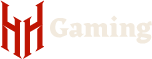

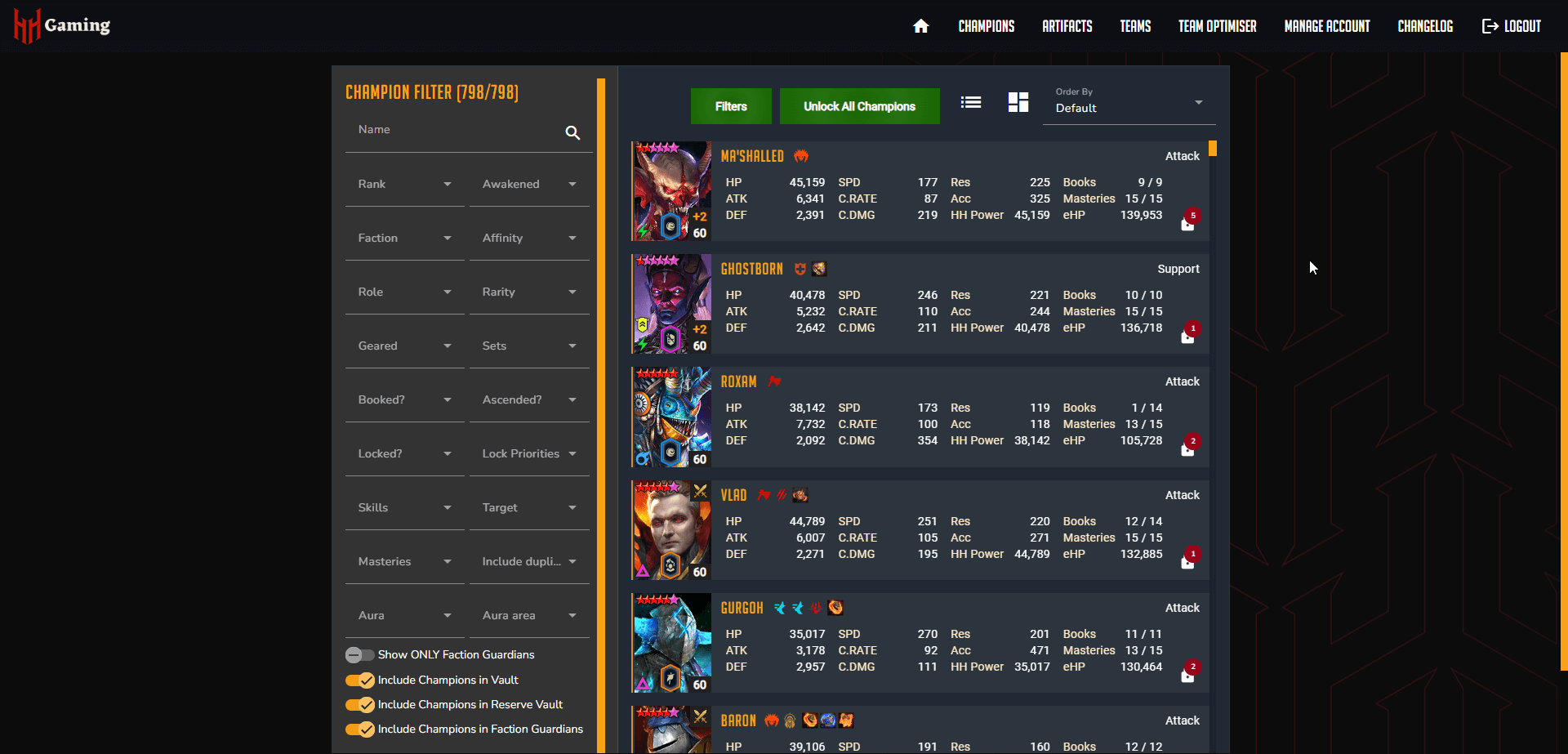
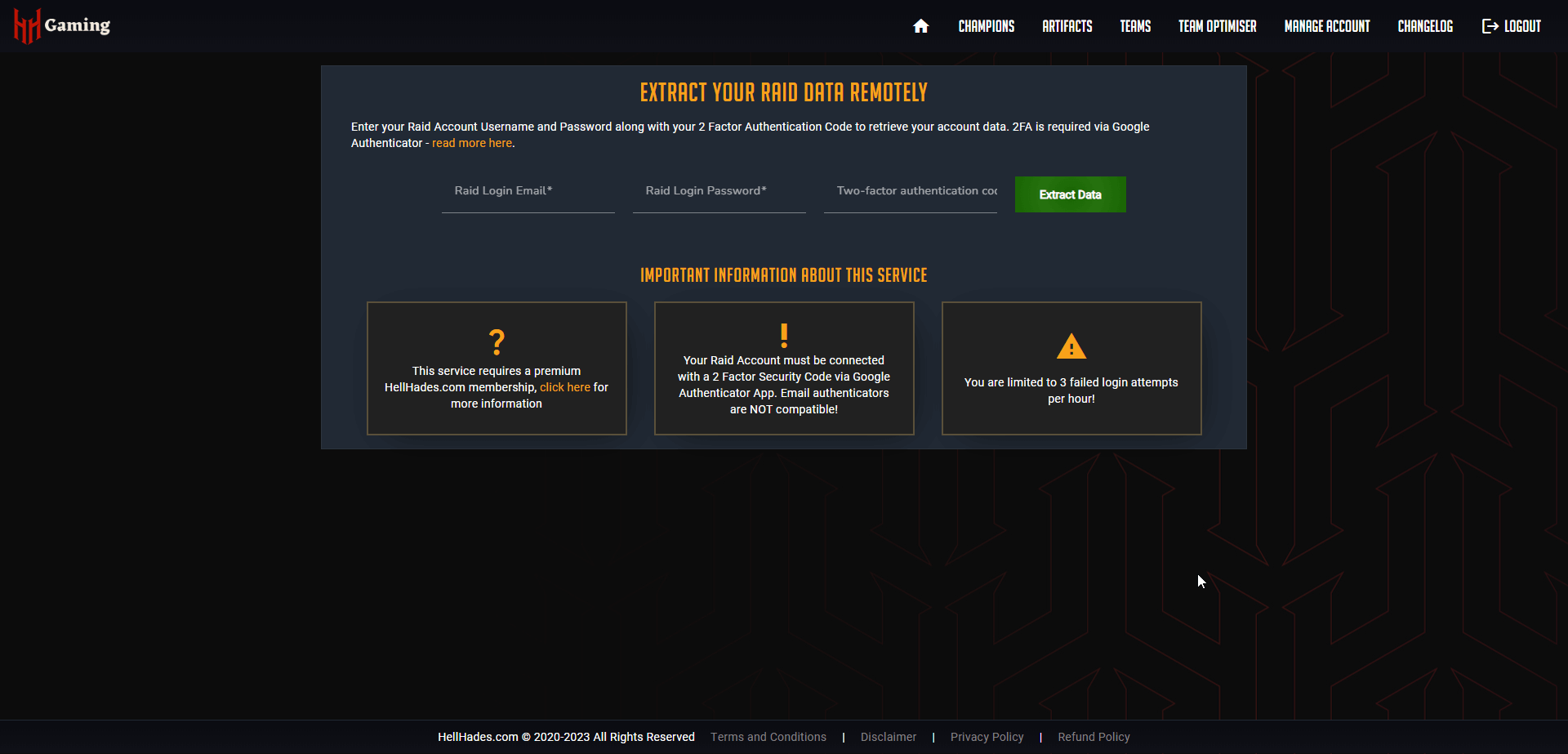
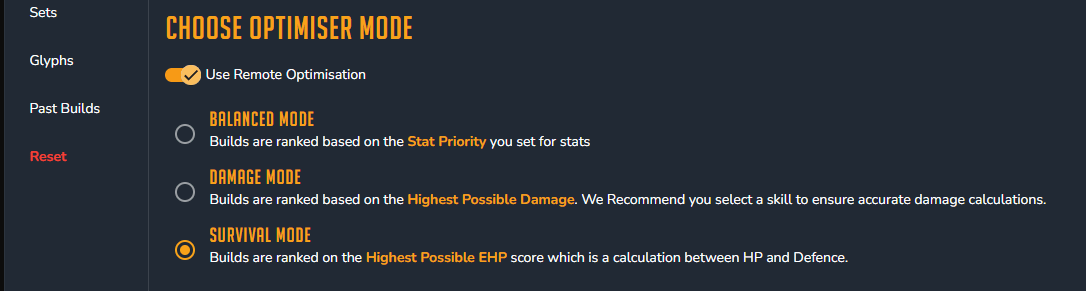
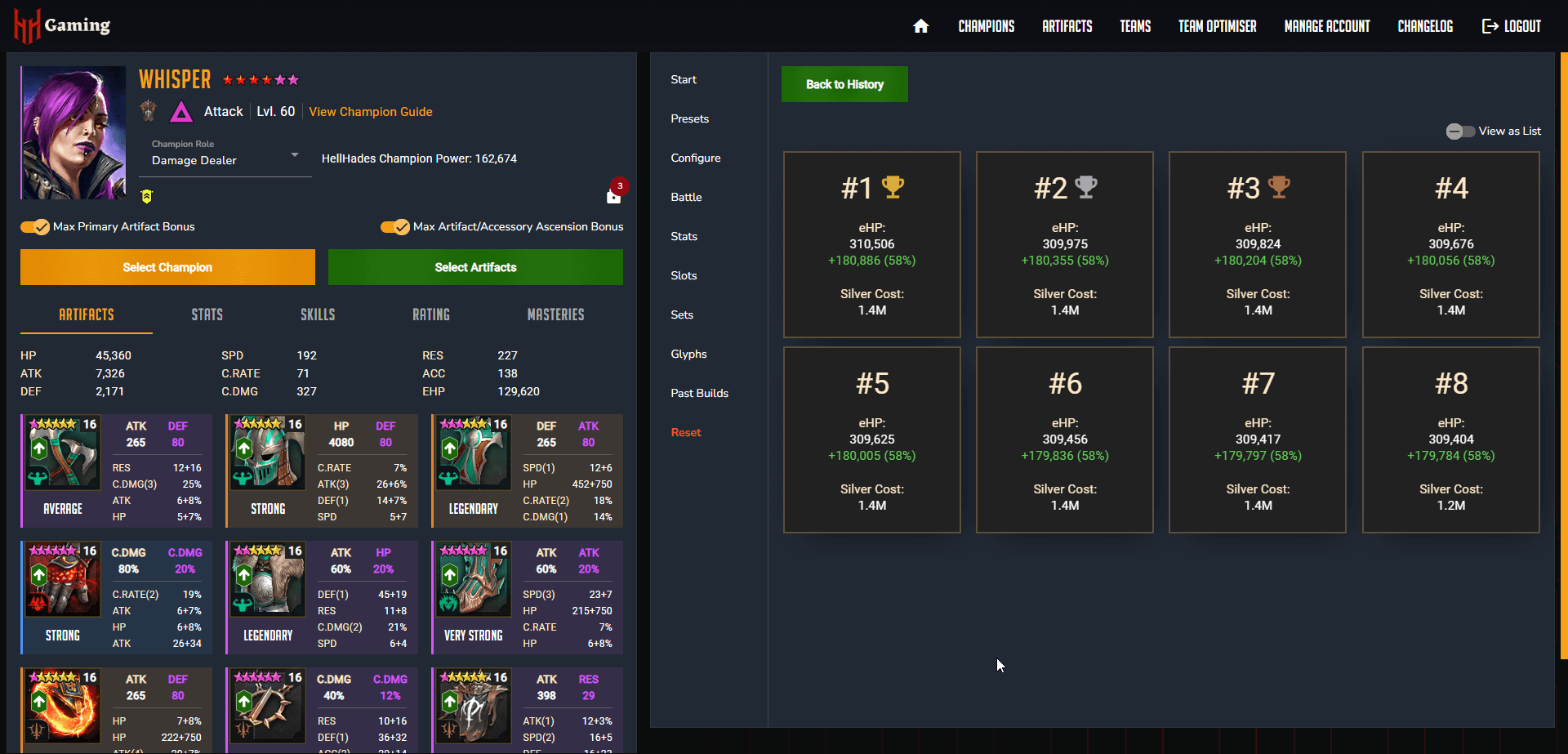
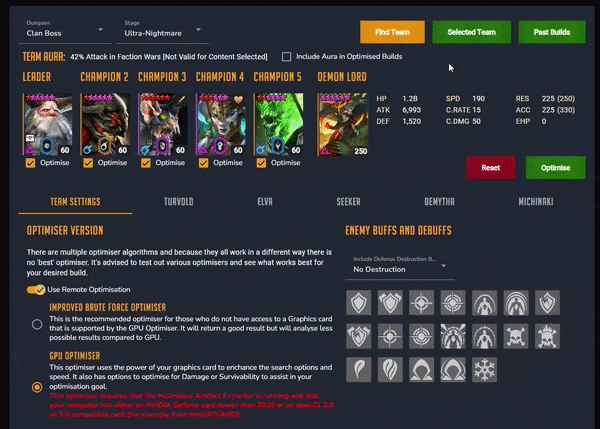
hi guys, is pc optimizer down at the moment?
All I see on my iPad is “maintenance”. Just want to make sure it isn’t my end.
Happy you’re adding new features, but the new optimizer interface has some UX issues on desktop. It doesn’t remember my preference to show results as a list and to show the differences (the cards are cute but I don’t want to have to click to reveal 8 times), so every single time I tweak my optimizer goals I have to retoggle those settings. The champion menu does not make efficient use of the available vertical space, with a big deadzone at the top. Finally the dropdowns in many menus are a bit of a mess (the artifact set dropdown cuts off like 90% of the set names, the dungeon dropdown in the team optimizer would benefit from being twice as wide). Thanks very much for all your work on this great tool
What should i do i try to use this optimoser on mobile and i dont have that remote extraction option anywhere so i cant use this
Hi, I am using the Microsoft Duo phone. In manage account, extraction info does not present. Thank you
[everything i say, i say for the desktop version] when i moused over builds in the optimizer while it was searching, i used to be able to see the information/stat changes on the left side by its respective stat, along with the respective ehp. that made reading the information really easy. the card view is restrictive. instead of seeing all the info via mouse-overs, i now get to see 1 specific stat. the legacy table view is missing the mouse-over information too. now if i find a build, i need to make sure i write down the gear first, because each and every time i go into the game to equip a single piece of gear, the site sends me back to the champions tab. its a terrible experience when you have to click back to your champion 9 times, hoping it doesnt lose the build in between. i still cant see the entire gear information on 3rd column equips (shield, boots, banners). most of the time, i have no idea if the substat is, for example, hp% or flat hp. i can see the first digit if im lucky. also, in the team optimizer, can you guys add a button to remove ascensions? i hate finding a team i want to try, to only find i need these specific champs ascended to x level,
Good morning. I have just gone for the epic membership but my credits haven’t gone up. Any time frame when these will update? Thank you for your help
El optimizador en pc no funcia con la nueva actualizacion
I work in IT so very much appreciate the enormous effort and planning this would have taken. Well done! A great feature and one I will use regularly when on the train.
why it didnt show artifacts rates anymore??
Small bug that should be fixed early next week!
Great feature HH! This is awesome for the 100% mobile players like myself. but why must we be premium members to get access? You’re alienating the mobile users for this platform.
Because servers to run this are expensive. With regular optimization the information is pulled from your pc, and it uses your computer to optimize the builds. With remote optimization another computer logs into oyur account and pulls your information, and then uses another computer to optimize the builds. Having these servers costs money, making it completely reasonable to be pricewalled. Honestly the normal optimizer not being paywalled just shows how much the HH team cares about the community and accesibility, if some essential feature is paywalled then it’s usually because it’s neccecary. And during lowered gear swap cost events remote optimization is free, so that’s a great time to try using it.
does the optimiser, PC or Mobile, apply the optimised artifact sets to the characters for you? or do we have to remember the artifacts then go back into Raid and apply them ourselves?
I can’t get into the mobile optimizer, it’s free right?
I’m trying to get into the optimizer on my iPad and it’s just not letting me.
As with Matthew IPad no optimiser
I used the optimizer a while back and really loved it.
Recently I came back and tried it again, sorry to say it, but I feel like it’s a downgrade.
The whole website now got a mobile first approach. It’s very counterintuitive and uncomfortable to use on desktop. I understand that it’s a business decision intended to pull the mobile users, but such tools are best used on a computer, therefore for the more advanced users, it’s a step back.
I cannot log in as the authenticator was on an old phone. When I did get in a month ago, all the champions and past builds were of someone else’s account. I am now stuck and can’t log in or do anything. I asked the discord help group and kept getting the same answer of “hellhades never saves your data and this is impossible”