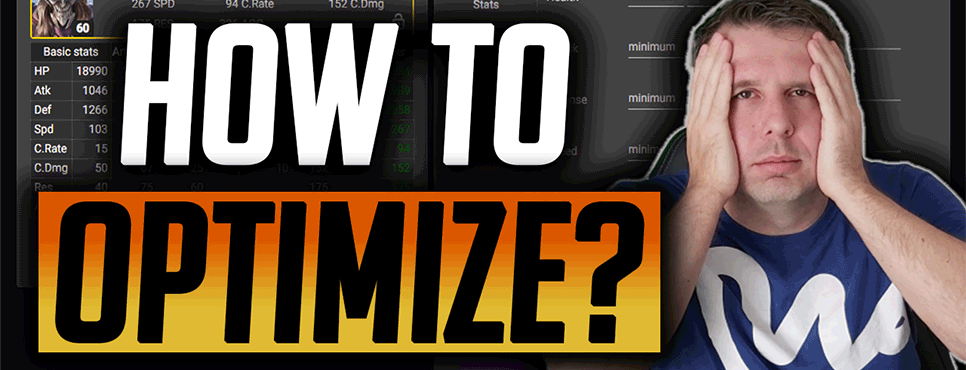
Understanding The HellHades Gear Optimiser!
First things first. What do you need to run the HellHades gear Optimiser?
Windows/MacOS:
You can install the Raid Optimiser Extractor on Windows or MacOS. We support Windows 10 or Higher and you must be on Catalina or Higher for MacOS. In order to use the extractor, you need to run Raid Shadow Legends through Plarium Play on both OS (Bluestacks will not work).
Mobile Devices:
The optimiser now supports remote extraction and optimisation – read more about this update here.
Now if you have the right requirements to run the optimiser we need to see what level of membership you need from the HellHades website.
All memberships run the optimiser from Common to Legendary, there are premium features for those with higher levels of membership but the optimiser will be able to be installed on all levels of membership!
Installing the Optimiser!
To Install the optimiser you’ll need to have Plarium Play open on your pc. Click Download Installer which will give you a folder named “setup”. After you click that your antivirus may prevent you from opening it so click “more info” and then “run anyway”. Another popup will appear, click install.
Now the file is on your pc! Click “Download Archive” which will download another file onto your pc. Click the file and double click the file which says “HellHades.ArtifactExtractor.exe” and extract all. Save it to a place which you’ll remember.
The logo should change in that folder to the HH logo. Double click that file again and click “more info” then “run anyway”. This will take you to the log in screen and all the installation is complete!
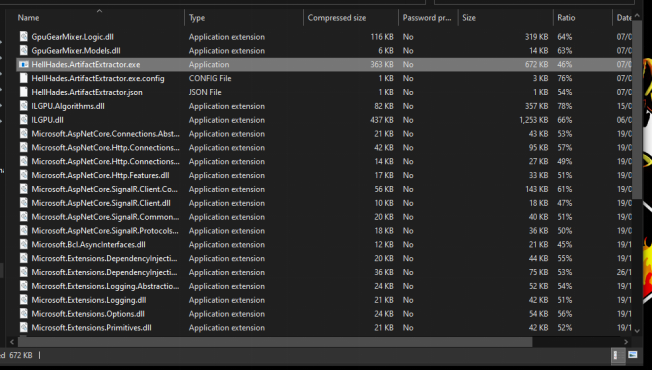
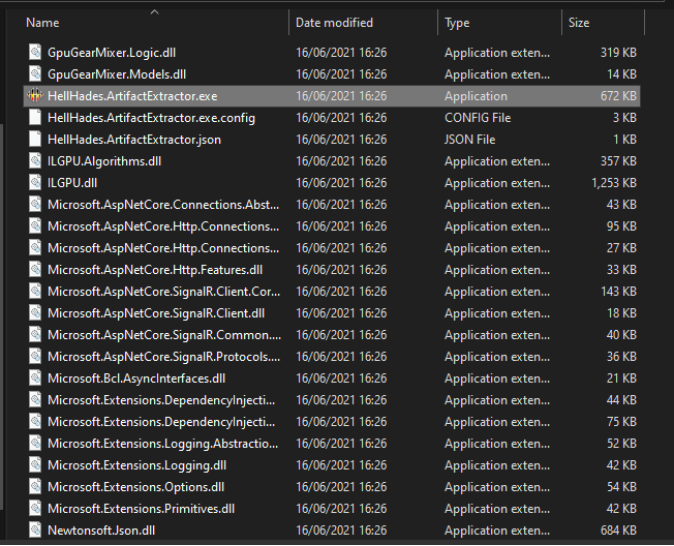
Logging into the HellHades Artifact Opimiser!
Start RAID: Shadow Legends on Plarium Play and start the Raid optimiser application. Both these applications must be running on the same computer to be able to get updates from the game.
Log in using your HellHades.com username and password.
Check “Remember me” to store your username and password.
Click “Login”.
After successfully logging in to the optimiser application, the main window is displayed.
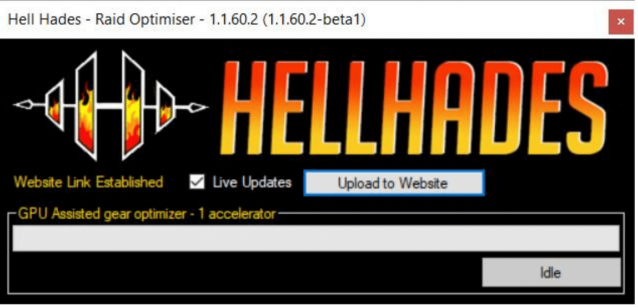
Uploading the data to the website
For the optimiser to know what champions and artifacts you have, you must click “Upload to Website”. This will extract the information from the game, upload it to your account on the optimiser server and open the optimiser website. If your account information in the optimiser is out of date, use this button to upload the latest data.
Note that Raid: Shadow Legends must be running on the same PC to be able to update.
Live Update
To update what the optimiser knows about your account, you use the same “Upload to Website” button, or check “Live Updates” which periodically extract data from the game and if there are any changes to your artifacts or champions, it’s sent to the optimiser server.
Note that Raid: Shadow Legends must be running on the same PC to be able to update.
GPU Assisted gear optimiser–x accelerator
If you have a compatible graphics card, you can utilise the GPU accelerated gear optimiser. If this text says “NO GPU ACCELERATOR DETECTED”, your graphics card is not supported.
Live Refresh
Live refresh is only visible when the optimiser application is running on a PC. Clicking it will trigger the optimiser to extract the latest information from Raid: Shadow Legends and update the information on the website.
Note: Both the optimiser application and Raid: Shadow Legends must be running on the same PC to be able to use Live Refresh.
Champions
Type part of or the full name of the champion you want to find. Click a champion to see their details page, where you can optimise their gear.
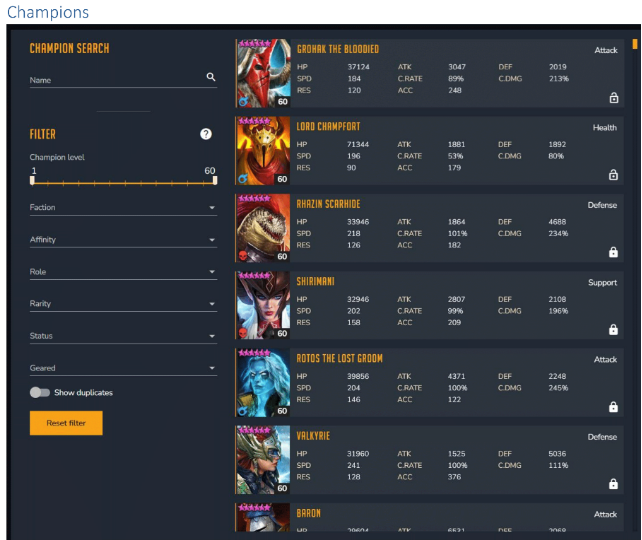
After clicking a champion, you’ll see their details page. It displays the champions current artifacts. If this is not what is in the game, you need to update the optimiser data. See section “Upload to Website”.
Maxed Primary Stats
If you want to see what the gear would look like with the maxed primary stat then check the switch and the optimiser will assume all the artifacts are level 16.

Lock Champions
This will lock the artifacts used by this champion to make sure they are not suggested to be used by other champions when optimising gear. This can be overridden while optimising.
Hero to Maximum Level
Enabling this makes the optimiser treat this champion as if it was 6 starred level 60, fully ascended (but not booked).Use this option to optimise builds that are optimal when a you max the champion rather than its current stats. The best gear for a champion is not necessarily the same for a maxed 6*level 60 as a 5* level 50.
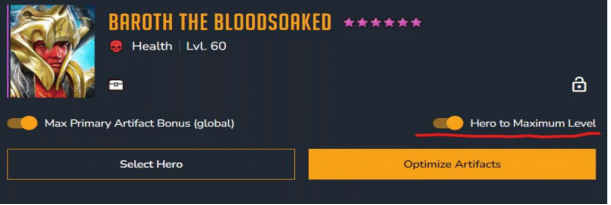
Optimise Artifacts
Optimise artifacts opens the gear optimiser. This button is only visible when the artifacts filter is displayed to the right. When the optimiser is displayed to the right, “Select artifacts” is displayed instead.
The Equipped Artifacts tab
Shows you which artifacts the champion is currently using(or if you’ve changed them in the optimiser, the artifacts you are currently trying out).
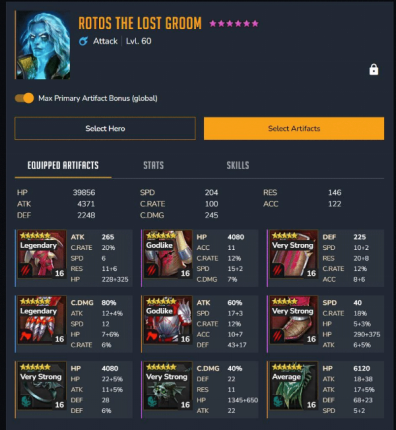
The Stats Tab
Shows you in more detail where the stats come from. Will also display a comparison when hovering over a suggested build from the optimiser.
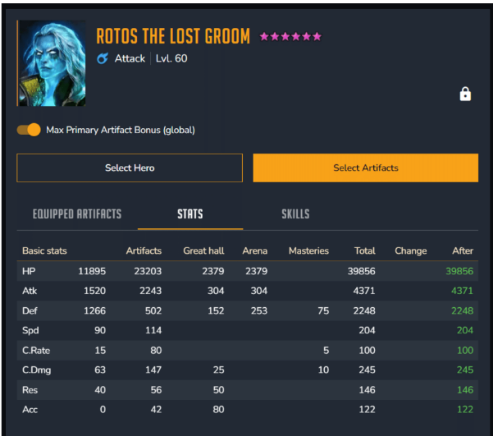
The Skills Tab
Shows you how much damage this champion’s skills do with the current artifacts. Will also show a comparison when hovering over a suggested build.
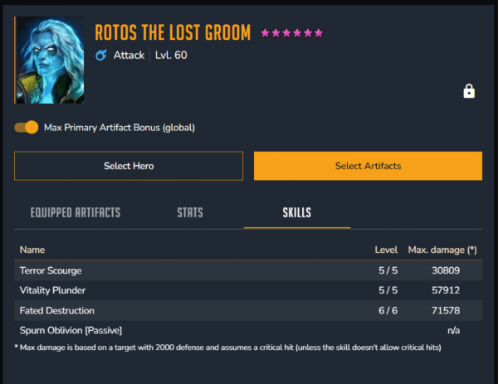
Select Artifacts
Allows you to filter and try on artifacts before making any decisions that cost silver.
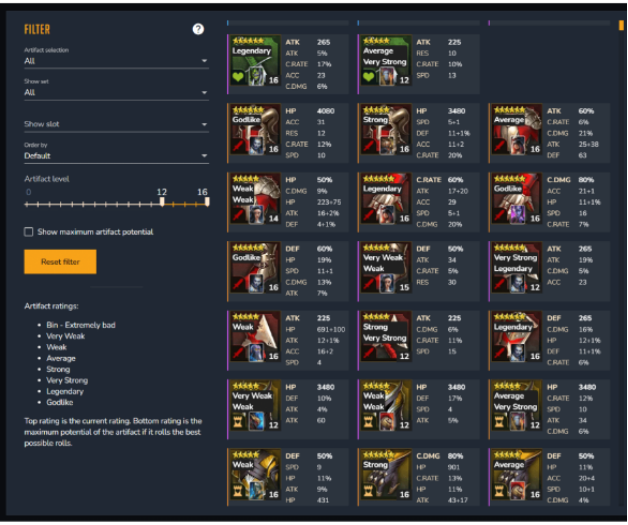
Here’s a demo for you to follow!
Let’s start with a quick example and then go into the nitty gritty details. Say I want to build Saito to speed up my Undead Hordes Faction Wars 21 team. Make sure the Raid optimiser application is running on your PC and that the optimiser is visible on the right side, like this. If artifacts are displayed on the right, click the “Optimise Artifacts” button.
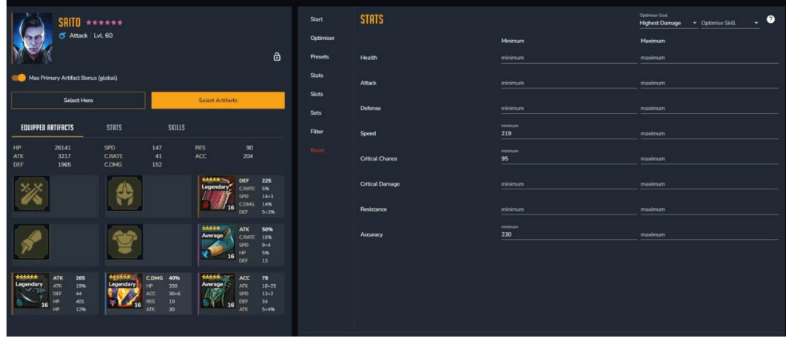
1. Click the Optimiser tab and select “GPU Assisted”
2. Click the stats tab and select” highest damage”, and “highest overall”.
3. For Saito we’d preferably like 200 speed, 100% crit rate and 230 accuracy. So we’ll enter them into the minimum values.
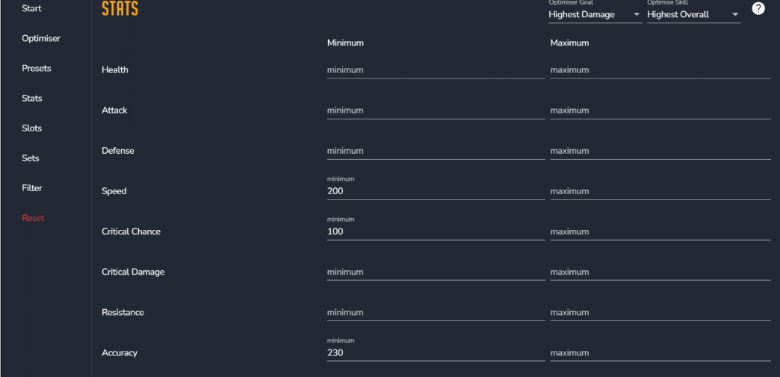
4. Click “Sets” to verify, no specific sets are required or deselected!
5. Click” Filter” to make sure we include equipped artifacts, but not those of my locked champions. I also want the optimiser to treat all artifacts as maxed. We leave the minimum artifact level at 8 (you shouldn’t have any artifacts that aren’t rolled to at least 8 anyway).
6. Click “Optimise” on the bottom of the page!
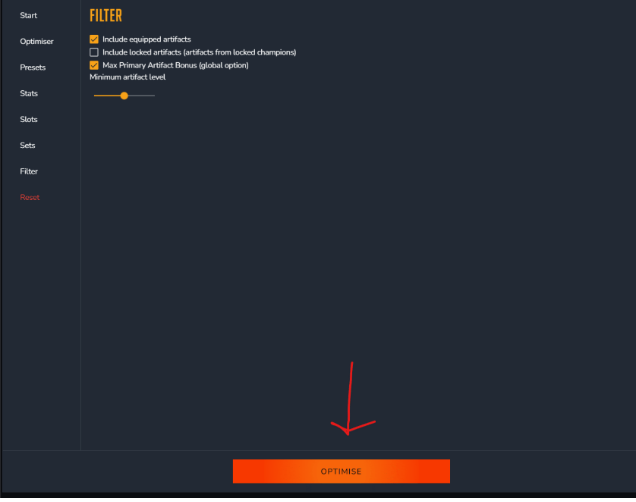
7. This brings up the “Start Optimising” tab.
8. Leave the search limiter and check the summary then start Optimising!
9. Check the results and click the build you want!
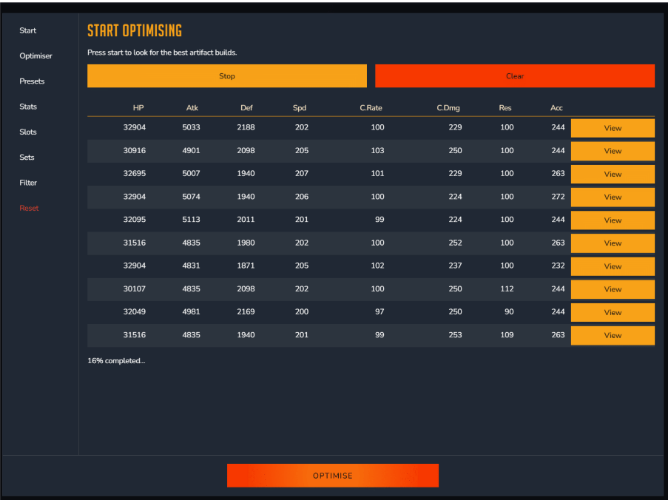
Note: When you click “Equip”, It does not equip the artifacts in Raid. Only in the optimiser user interface, for you to be able to optimise a whole team before doing any actual re-gearing in the game!
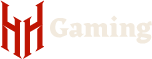

Why would a champion not show in the optimiser?
I also missing a single champion, it shows up in my team but not in the optimiser
‘For Saito we’d preferably like 200 speed, 100% crit rate and 230 accuracy. So we’ll enter them into the minimum values’
where do I get the preferred values from ?
Can you add a minimum change or a minimum bid as an optimization criterion? It costs a fortune if you have to touch the gear for speed tuning. (example, reduce the speed by one) . I’m mid game f2p. My unused gear are usually at level 10.
I thought I read that you can come in and rate all my artifacts how do we go about this? I have a large account I have at least 150 legendary Iam 57yrs old never played a video game till Raid I going on over 3 years but need some guidance or help this old man LOL but would love any assist you can give please..
I Truly would appreciate it
Anthony Hill
phone#1-208-283-3182 USA E-MAIL [email protected]
Hi. First of all I would like to congratulate you guys on creating such an epic tool. I have started using it recently and love what you had done with the tool. One thing I would like to say though in the team optimiser that once the optimisation is done there is no option to change the gear there itself. I have write down the gear go back look it up and then do the gear change. If you are open for suggestions that would be my suggestion to you. But otherwise really great tool. Thanks!
Excellent tool; suggestions…please modify tool to take equipped gear in raid and upload to game so we don’t have to search through tons of gear to find the right piece; similar to Ask Mr. Robot does in World of Warcraft….this change alone would make the tool far more user friendly…unless I am mistaken and this feature already exists and I’m overlooking it? Thanks
Unfortunately in Plariums eyes, this would overstep the boundary of working within their TOS we can’t write content to the game, only show you what you can do in the game yourself.
Definitely having issues with the optimizer. Can’t get it to work at all
I have having the same issue. I have done everything as described above (not too specific instructions I have to say). Did you find a fix for your issue?
raid process. status ; initializing……aaand nothing 15min and oon….
can this tool be used to detect trash pieces that should be sold and if so how?
thanks
Premium gives gear ratings
Can you add an explanation to the guide about how the “Advanced Lock” feature works? What the 1-5 designations mean?
The optimiser is a fantastic tool. Unfortunately, there is one glitch that frustrates me. When attempting to build a second team for Hydra, clicking “Exclude Locked Champions” results in zero teams being selected. Yet, when I scan the teams the optimiser does create without the tick box for locked champs selected the optimiser does produce some teams that include unlocked champs, after trawling through the 500++ teams offered to me. Please fix this frustrating bug or point out what I am doing wrong 🥺
Hi. I have problem with HellHades Artifact Extraction. Help me solved it.
Thank you. With the release of the new version of the optimizer, everything worked.
just wanted to say thank you for all you do. makes playing the game a much better experience.
Hello, when I launch Optimizer after re-installing with the last version from the website, restarting the computer, and running as admin I’m getting the error “no instance of raid shadow legends detected”. Screenshot of the error below from imgur:
https://imgur.com/KYVIkVI
‘For Saito we’d preferably like 200 speed, 100% crit rate and 230 accuracy. So we’ll enter them into the minimum values’
where do I get the preferred values from ?
Was this question ever answered?
i cannot login to the optimiser but i can log into the webiste and they are the same user and pass any ideas please thankyou
This is so not accurate. It says my Kael has 57 crit. He don’t have 57. 57 what? %? Then say %. Something else then say that. But it’s totally wrong for so many stats. My Kael has a 95% crit.
This tool is way too hard to use. Way too hard. And it expects you to know a lot which most people don’t know certain things. The tool needs to be way easier to use and more helpful.
It would very helpful if there were a way to show the impact of changing the set bonus when you try an artifact from a new set also show possible changes caused by set bonus.
Sooooo imposible on mobile?