
Getting Started in RAID: 2025 Free to Play Competition
With our annual Free to Play competition set to commence this week, we wanted to break down the step-by-step process for getting involved, from creating a brand new RAID Shadow Legends account, all the way to signing up to participate in our 2025 Free to Play Competition.
Throughout this article, we will cover the very basics of starting an account, whether it be your first time, or creating a second, third etc account on Plarium Play and Mobile, which can be replicated on an Emulator such as Bluestacks.
We will then talk you through how to sign up for the competition, which first requires signing up for a Hellhades.com Membership, this does not need to cost, a free membership is all that is necessary for getting involved, which we will also show you how to do.
Link Codes
Before you begin to create your account for RAID: Shadow Legends, there are a very special type of download link called Link Codes, which can get you a huge kick-start on your account such as powerful Epic and sometimes even Legendary Champions right from the get-go.
As part of our Free to Play 2025 Event, Plarium have very kindly sponsored us with a special Link Code for players to use, providing you with two epic Champions as well as some resources, to access this link code, follow the button below.
- Level 1 (After completing the tutorial) – You will acquire the Epic Champion Uugo, a valuable support who brings Decrease DEF and Block Buffs debuffs.
- Level 25 – You will acquire the Epic Champion, Tagoar – A valuable Support Champion with healing, Increase SPD buffs as well as Revives.
Creating a RAID Shadow Legends Account
Step 1: Download and Install the Game
Before you can create a RAID: Shadow Legends account, you need to have the game installed on your device. Visit the App Store (for iOS) or Google Play Store (for Android), search for “RAID: Shadow Legends,” and download the game onto your smartphone or tablet.
For PC Users, you will need to head over to Plarium’s website and create an account to begin your download, alternatively, you can download Plarium Play, install and create an account there.
Once you have downloaded and located RAID Shadow Legends in Plarium Play, you will be prompted to create an account;
Step 1: Pick a Nickname; this will only be visible on Plarium Play, and not your in-game name.
Step 2: Pick a safe Password, you will need to remember this!
Step 3: Email Registration; you will need to register a unique Email that does not already exist with a Raid account, this will be used for signing in on future devices, as well as any support/recovery action you may need in the future – so make sure it is an email address you can access.
You can now enter the game!
Step 2: Launch the Game
Once the installation is complete, locate the RAID: Shadow Legends icon on your mobile device and launch the game. Be patient as the game loads.
Once the game has loaded you will be met with the screen below, this is where you will either need to choose to play a New Account or log in to an existing one – in this instance, you’ll be creating a new account – so hit that big ‘Start New Game’ button! – you will then be prompted to review and accept the Terms of Use for RAID Shadow Legends.
Once you have accepted these terms, you will be thrown into the introductory scenes of the game.
For PC Users, since you have already created an account, you will be thrown straight into the tutorial.
Step 3: Tutorial Time!
This part of the account creation process applies to both Mobile and PC Users, it’s time to play through the opening stages of RAID and make your first big decision; which starting Champion will you pick?
There are 4 rares that you can choose from, all of which are Magic Affinity – but provide slightly different options of damage with their skills.
The four options are:
We have an article that covers the best options for starters, and whilst it’s a slightly older article, the principles remain the same, and the answer is still that Kael is the best long-term option as your starting Champion.
Step 4: Mobile Account Creation
This section is only relevant to players who are using mobiles, or emulators – it is now time to create your Plarium ID account, click on your avatar in the top left-hand corner, which will take you to the screen shown below, and from there you need to select the Plarium ID button and Create Account.
This will prompt you to pick a Nickname, Email Address and Password – which will be used for future logins.
These are all the required steps for creating and setting up your RAID account, we will now talk about Registering for our 2025 Free to Play Competition, starting with creating a Hellhades.com Membership!
Creating a Hellhades.com Membership
To sign up for a Hellhades.com Membership; you need to head over to our Membership Options page, from here, you will need to decide on the level of membership you would like to join – for access to the competition, the basic tier is all that is required, which is completely free, however, we do greatly appreciate any support we do receive from paid memberships as it allows us to make the site bigger and better every day.
Once you have successfully completed the registration process, you will have access to the Hellhades Optimiser, and at this point its time to work out how to register for our Free to Play competition!
Joining Free to Play 2025
Registering for our Free to Play challenge is fairly simple, provided you have followed the rules and not created your account before 8 PM UTC; Friday, January 10th – 2025.
If you have created your account after this date, these steps will take you through getting fully signed up in no time at all!
Step 1: Open raid in Plarium Play
You must be running RAID through Plarium Play for this process, as this is how our optimiser works.
Step 2: Download the Optimiser Extractor, and run it.
To download the Extractor, you will need to head over to the optimiser and select the ‘Download Extractor’ option shown below.
Once you have downloaded and installed the Extractor, you will need to log in, using your Membership information from Hellhades.com that we have just set up.
Step 3: Sync your Free to Play account to the Optimiser
To do this, as we have already opened Raid Shadow Legends, double-check that you are logged into the correct RAID account, and then head back to the Extractor where you will be able to ‘Upload to Website’ – This syncs your active account with our Optimiser, allowing you to enter the competition and access all of the other amazing features that our Optimiser has in store for you.
Step 4: Signing up to the challenge!
Once you have completed all of the prior steps, it’s time to register for the 2025 Free to Play Challenge!
Head straight to the Challenges page on the optimiser and select Free 2 Play Challenge – Sign up, providing your account was created successfully and you are logged into the correct optimiser account, you should see a screen like shown below (with a suitable date) giving you the option to register for our challenge, this means you are eligible!
Input a User Name that you’d like displayed on the Ranking Leaderboards, and hit sign up – you’re now officially registered and good to go! Best of luck!
Be sure to check out our list of Promo Codes to get the best start you can in this 2025 Free to Play challenge!
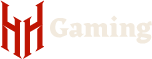

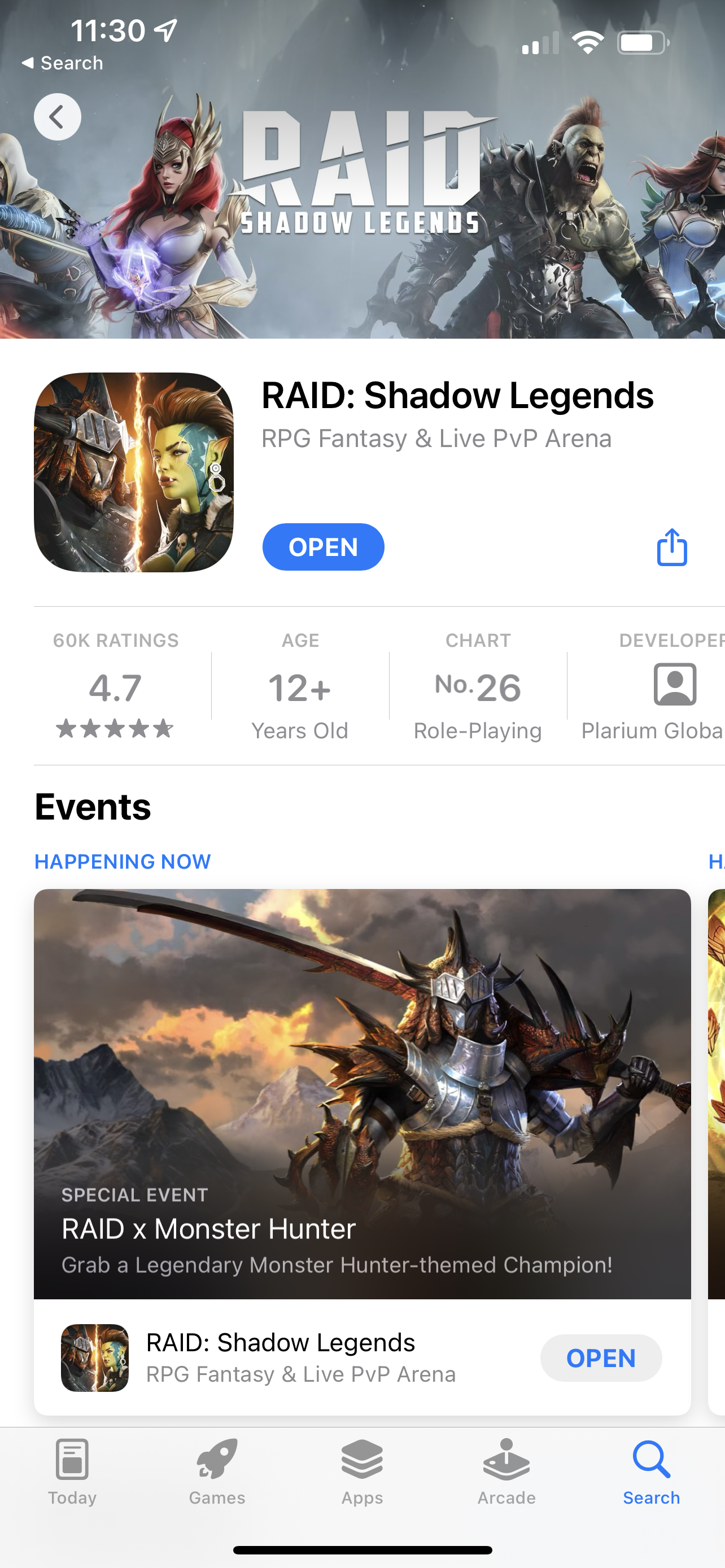
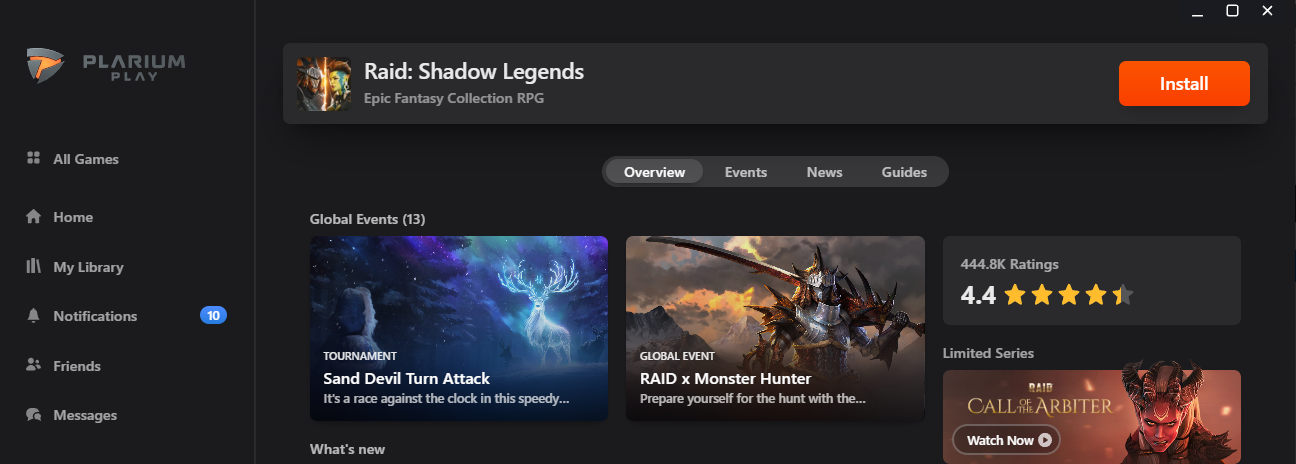
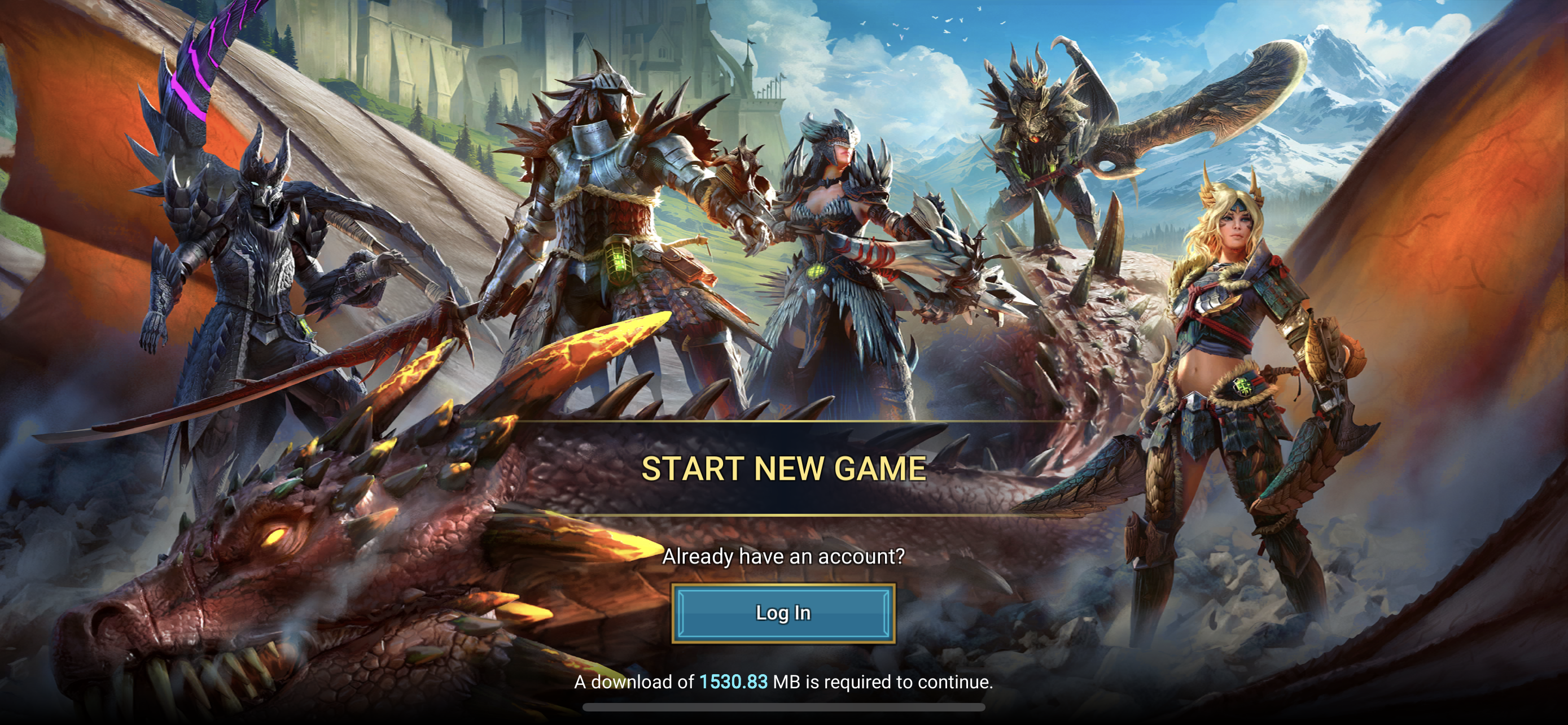
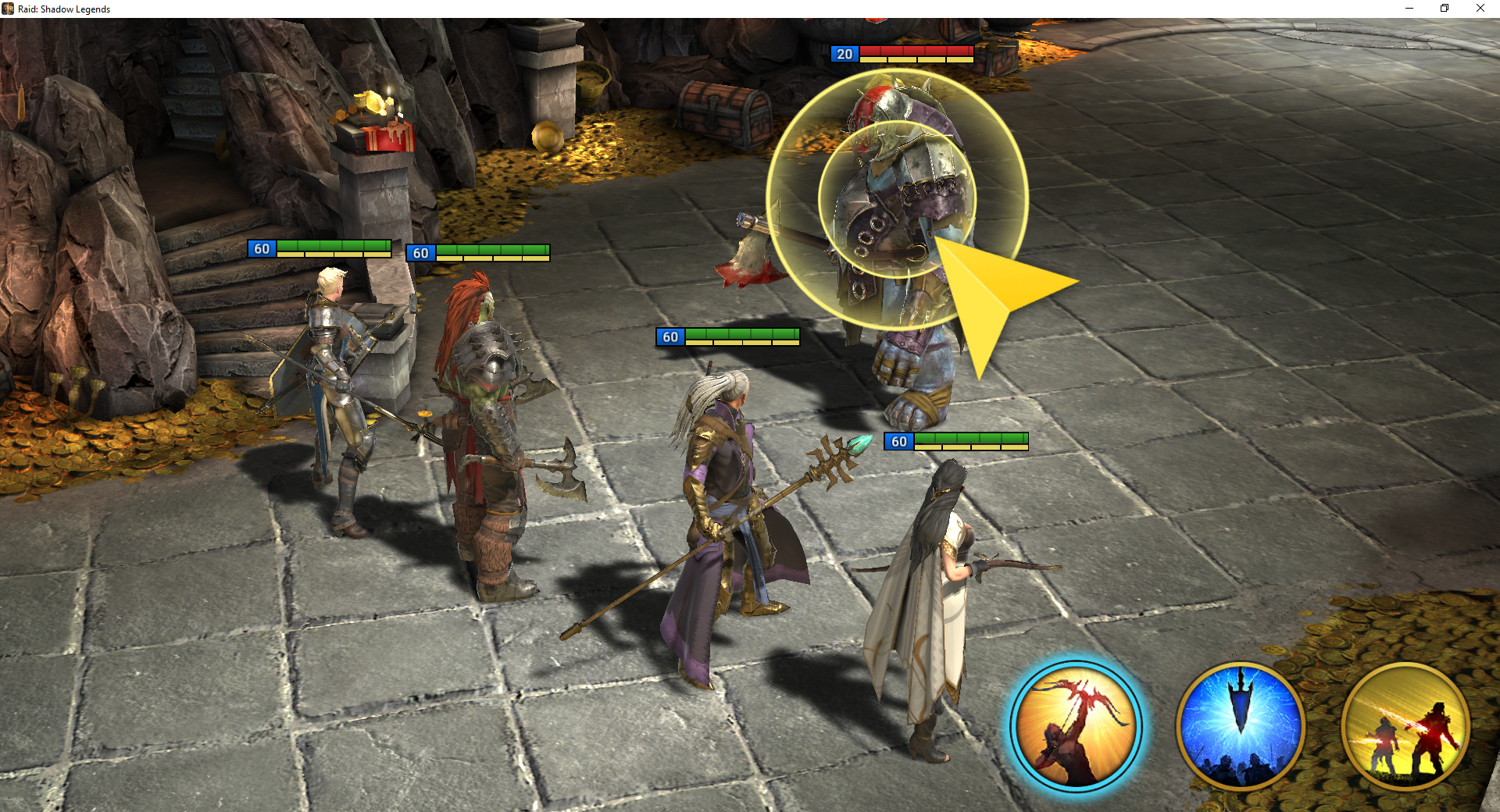
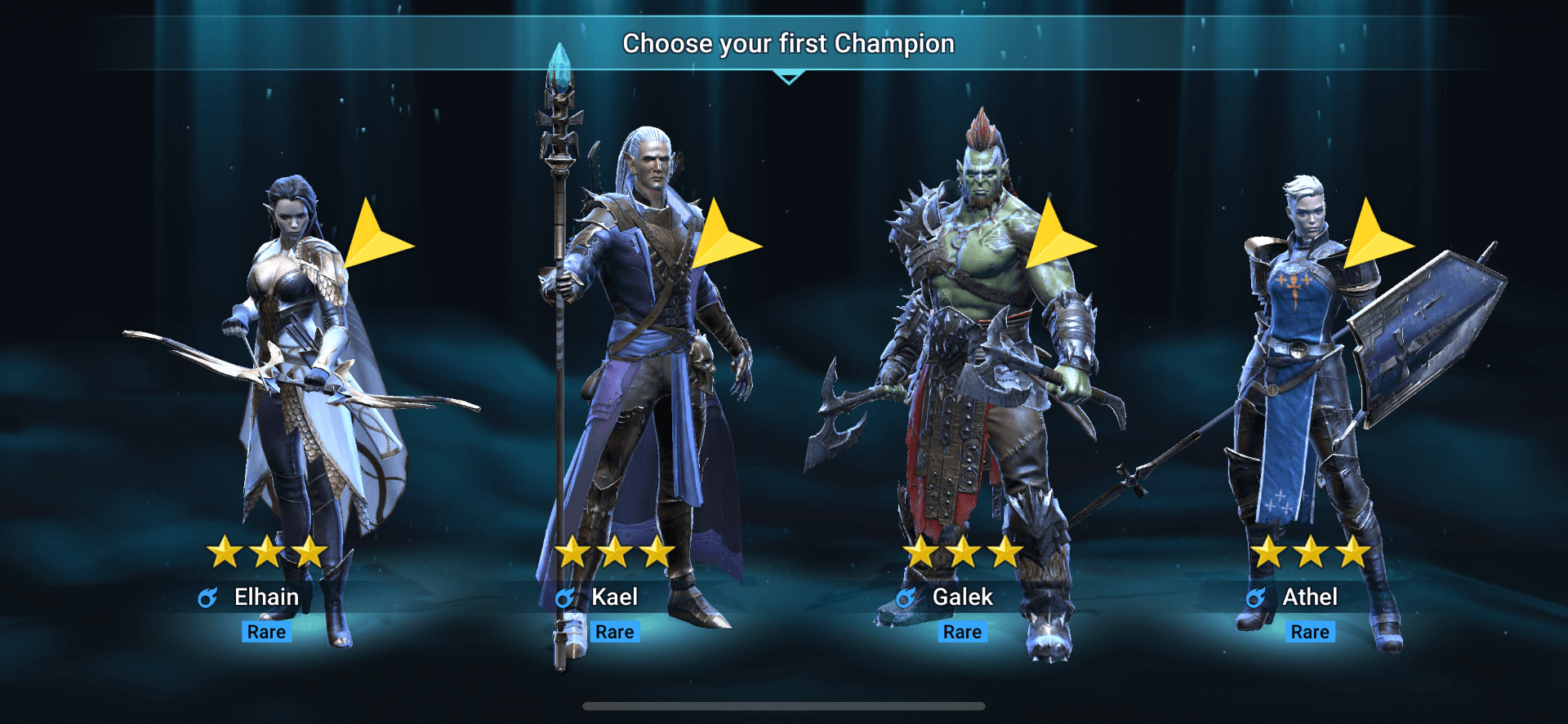
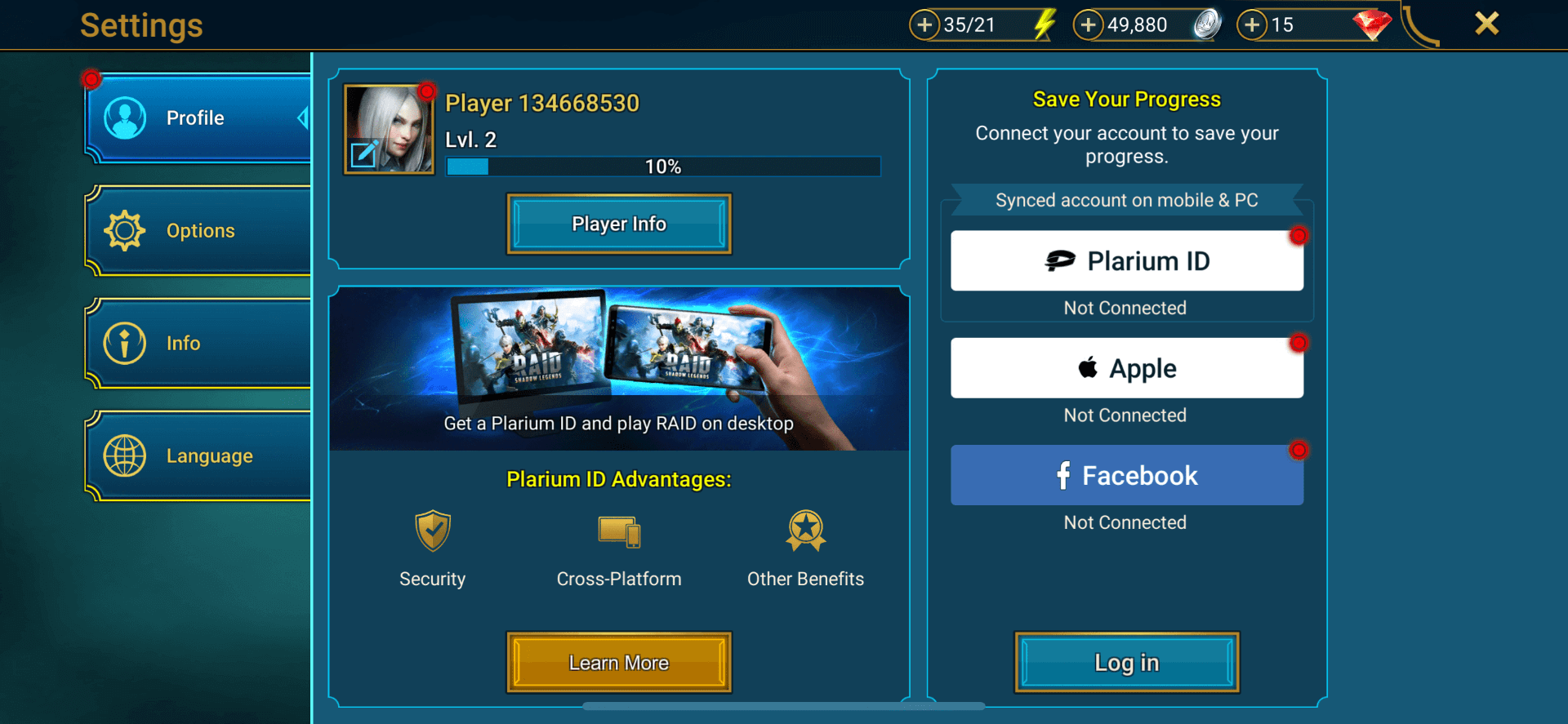
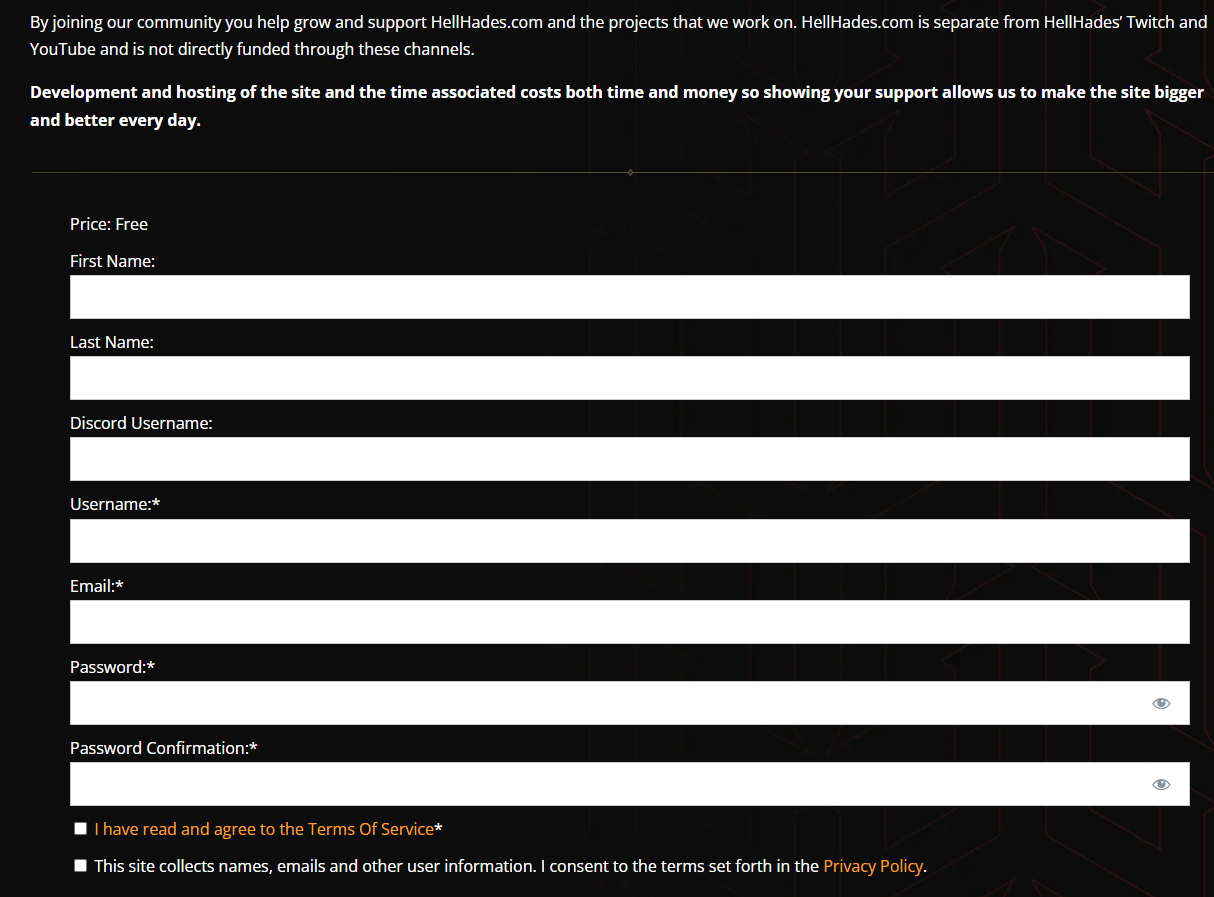
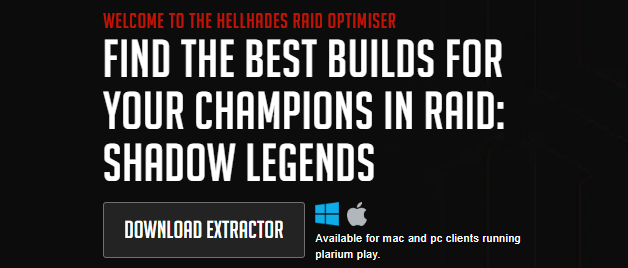
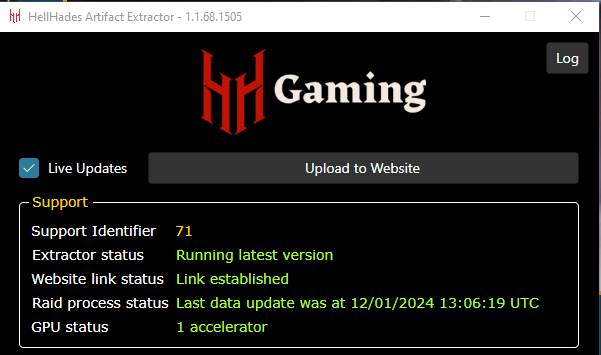
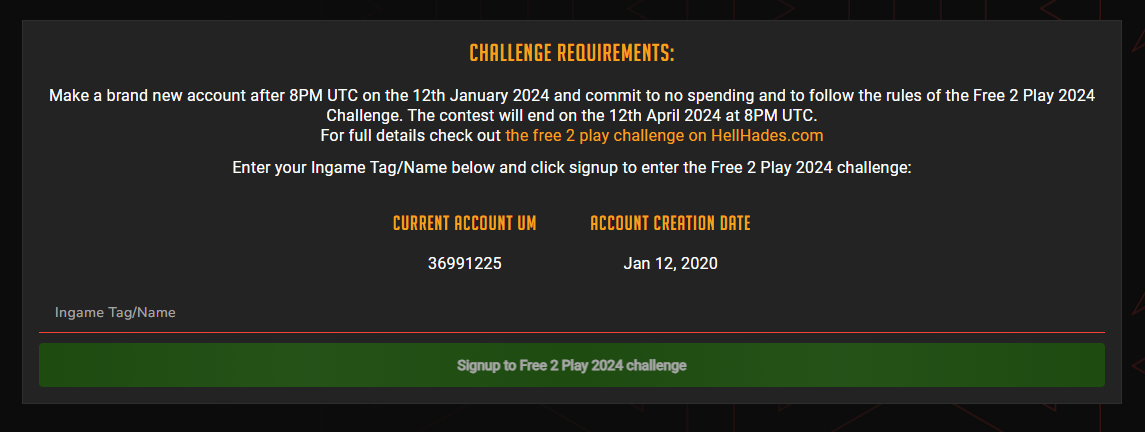
Are we allowed to reroll accounts before signing up?
We can’t stop it – you make the call if its in the spirit of competition!
Are we required to use that link to start the account or can we use other links instead that may start with different champions?
You can use other links. HH confirmed it on discord.
Outside of the F2P25, the Link Codes with uugo doesn`t work ;) i tryed it
I was able to use the mageout code and it worked for me, but yeah, maybe the Uugo one shouldn’t work since you already get one, lol
When I try to install Plarium Play it says to open the link on desktop which I already am on
The link code doesn’t work? I created 2 new accounts with the link and didn’t get Uugo
Make sure you are logged out of Plarium play before you make your account!
I have the same issue aswell. was signed out of plarium then created my new account from the link and have just finished the tutorial and not received Uugo
Yes, I uninstalled Plarium completely just to be sure, and reinstalled it with the exe downloaded from the link (took max 5min to be back in the game), and I did get the rewards :) Thanks !
Same here as a couple of you. Used link, no rewards.
I already use Plarium Play to play my main account on my PC, how do I link multiple accounts?
Are we allowed to join any clan?
Did’nt work for me, made 2 accounts first one friday 10th 20.05 UTC, and saturday 11th second one 01.20 UTC issue is that I can’t see the signup page, but the promo worked fine
Sign up page won’t load, it goes to a blank page.
The signup page is not loading!!